ADD and UPDATE CHARGE SCREEN
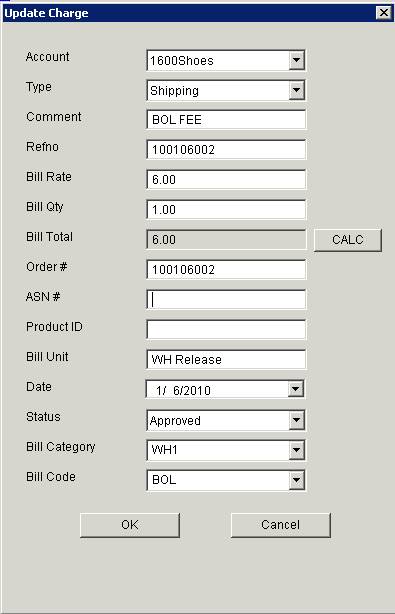
Overview:
- This screen is used to manually add or update charges that will later be included on an invoice when you Create the Bill. It is accessed using the Add Charge button or the Update Charge button on the Billing – Invoicing – Adjust Applied Charges screen or using the Add Charge button on any of the Add Order Charges screens.
Fields:
- Bill
Category.
- The Bill Categories drop down will populate with Bill Categories as you add them to Charges. When adding charges to an account the Bill Category may be selected so that those charges can be grouped together on the invoice. Refer to the Setup – Invoices Services screen to understand how to roll up charges for accounting purposes.
- When you are applying a charge to an Account, you can set the Bill Categories for a specific charge using the screen above, or using any of the Add Order Charge Screens located throughout Coreflex or using the More Button on the Order Entry / Edit Screen or the More Button on the ASN Receiving Screen.
- Bill
Code: Every charge created can have a Bill Code that is used to group
charges. Coreflex provides Standard and
Custom Billing Codes.
- Standard Bill Codes are assigned to specific charges and are generated automatically when bills are run.
- Create a custom Bill Code by keying it into this field. For example if you want a Bill Code of “PCSPK” (piece pick) enter PCSPK in the Bill Code field of the specific charge you are setting up. The next time you set up a charge, the Bill Code field drop down will list all custom Bill Codes you have previously used.
- These Custom Bill Codes will be assigned to the charge using the screen above or when the charge is manually applied using any of the Add Order Charge Screens or it will be assigned to the charge automatically if the Auto Insert Charge check box is checked.
- Bill Codes on invoices are displayed when viewing an invoice on the Search Bills Screen.