SEARCH – BILLS SCREEN
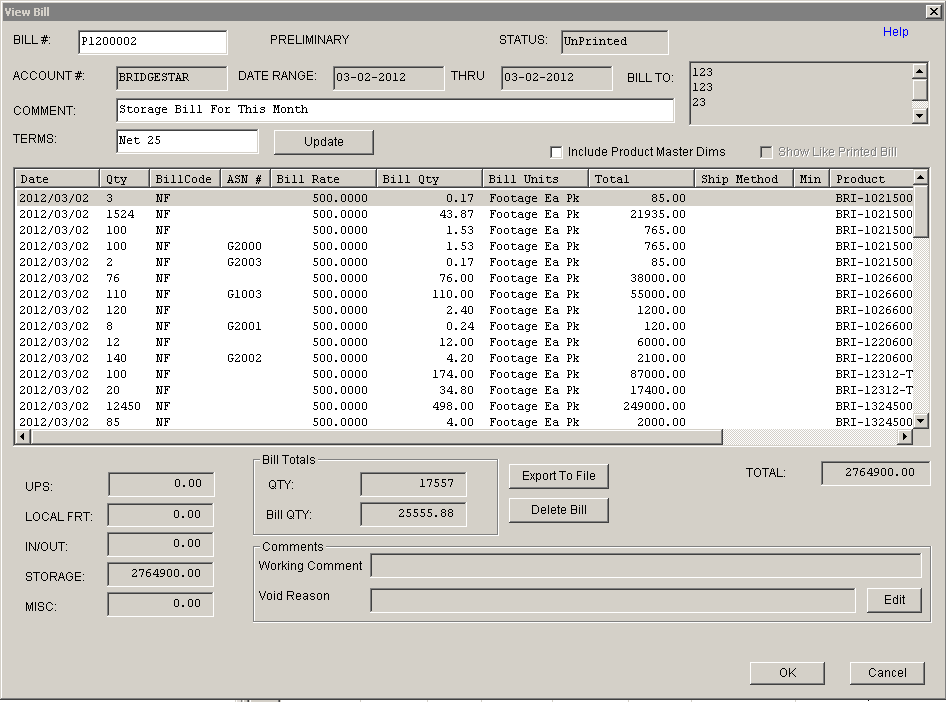
Update 22 Init 24
Overview:
This screen displays the detailed information for the Coreflex Bill. The … Button at the top allows you to search for Bills. This screen is accessed using the Search menu Bills option.
Fields:
- Show Like Printed Bill. Check Show Like Printed Bill to display the Bill the same way it is displayed in the Printed Document for that Bill Type and Account (Note: not all formats are supported by this function).
- Comments. Bill Comment. This can be updated by changing the text and clicking the update button.
- Terms. Bill Terms. This can be updated by changing the text and clicking the update button.
Checks
- Include product Master Dims. If this is checked the product type, weight, cube, packsize, height, length, and width from the Product Master are displayed. If the product is not found in the Product Master, the Inactive Products table is checked for the product record.
Buttons:
- Update. Updates the Terms and Comments fields with the data entered
.