Billing – Invoicing – Create Bill
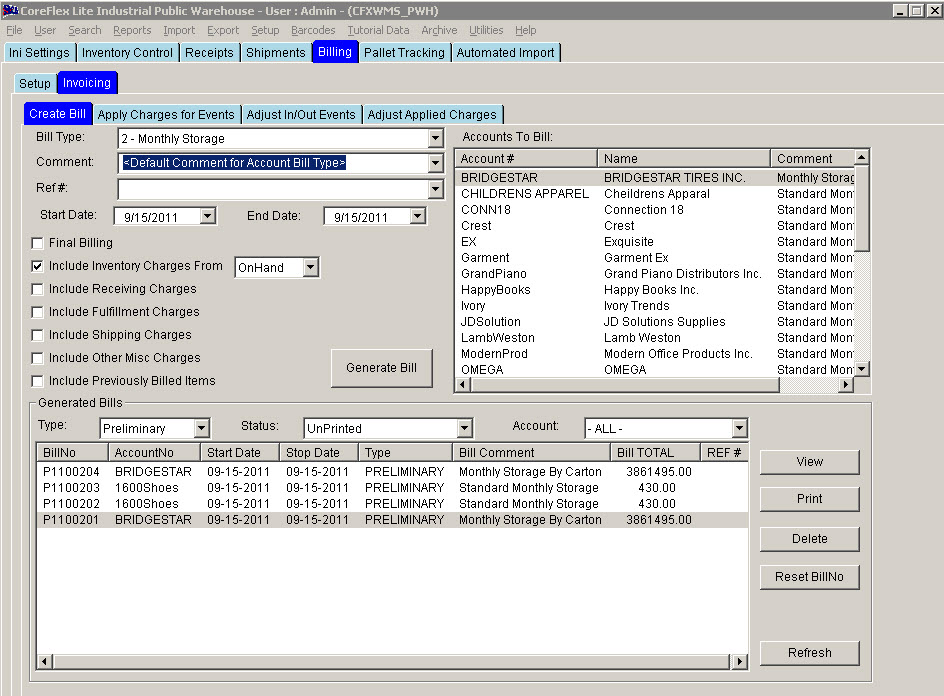 Update 22 Init 19
Update 22 Init 19
The Create Bill screen is used if you run bills weekly, monthly or any time that is not specific to an operation event such as a receipt. Unlike the Warehouse Receipt screen, all Coreflex billing types can be created from this screen. It is located on the Billing – Invoicing – Create Bill tab. Also, bills may be viewed and printed from this screen.
Refer to the Bill Creation
High Level Instructions document to understand how to run a bill.
Fields (Generate Bill Section at Top)
- Bill Type - This indicates the type of Bill that will be generated. Selecting different bill types allows you to have different bill forms printed for different types of Bills (ie Storage, Handling, Shipping, etc). Bill types are setup using Account Preferences (see the Invoice section for more details).
- Comment - This selects the comment which will be displayed on the top of the printed Bill. This can be free-form entered or comments can be saved for that account and/or bill type. See the Account Preferences Invoice section for more details on setting upp the comments.
- Ref # - This is used only when generating Warehouse Receipts to select a certain receipt to be on a given day.
- Start and End Dates - Billing Date Range to be billed.
- Checks:
- Final Billing - Check this to generate a Final bill. Otherwise, a prelinary bill will be generated. Final Bills can be transfer to Quickbooks using the Quickbooks Export Screen.
- The Transaction Date in Quickbooks is determined by the System Setting Quickbooks: Invoice TnxDate.
- The date can be set to the Bill Start Date, Bill Stop Date, Bill Run Date, or Date Exported to Quickbooks.
- Include Inventory Charges From Onhand/Log - This will include recurring storage charges based either on the current on hand inventory or Inventory Logs generate on the Log Inventory screen that are in the Billing Date Range selected.
- Bins can be excluded from being billing based on the System Setting: Public Warehousing: Bin Category to Exclude from Inventory Billing. Any inventory placed in Bins which have a category that matches this setting will not be included on the Bill. The Bin category is set on the Setup Locations screen in the Bin Section.
- Include Receiving Charges - Includes receiving charges setup on the Accounts screen. This will also include Account Charges with a type of Receiving provided the System Setting Public Warehousing: Split Misc Charges By Type is set to Yes.
- Include Fulfillment Charges - Includes fulfillment charges setup on the Accounts screen. This will also include Account Charges with a type of Fulfillment provided the System Setting Public Warehousing: Split Misc Charges By Type is set to Yes.
- Include Shipping Charges - Includes shipping charges setup on the Accounts screen. This will also include Account Charges with a type of Shipping provided the System Setting Public Warehousing: Split Misc Charges By Type is set to Yes.
- Include Other Misc Charges - Includes all account charges provided the System Setting Public Warehousing: Split Misc Charges By Type is set to NO. If the system setting is set to Yes, only changres with a type of Other will be included.
- Include Previously Billed Items - Includes items that have already been Marked as billed but meet the other requirements for the Bill.
- Accounts To Bill - Choose one or more accounts to be billed. A bill will be created for each account highlighted when the Generate Bill Button is clicked.
Fields (Generated Bill section at Bottom)
- Type - Filters the bills displayed in the list below to Preliminary or Final).
- Status - Filters the bill displayed in the list below by the Print Status.
- Account - Filters the bill displayed in the list below by the Account.
Buttons
- Generate Bill - Genrates a new bill based on the criteria in the Fields in the top section of the screen. The bill will appear in the bottom list depending upon how that list is being filtered.
- View - Displays the highlighted bill on the View Bill screen.
- Print - Prints the highlighted Bill or Bills.
- Delete - This is only available when displaying Prelimindary bills. Deletes the Preliminary Bill.
- Reset BillNo - This is only available when displaying Prelimindary bills. Resets the number used for rreliminary bills to 1.
- Void - This is only available when displaying Final bills. Sets the Final bill to a status of Void. It will not then export to the Account System.
- Refresh - Refeshes the Accounts List and Bills List
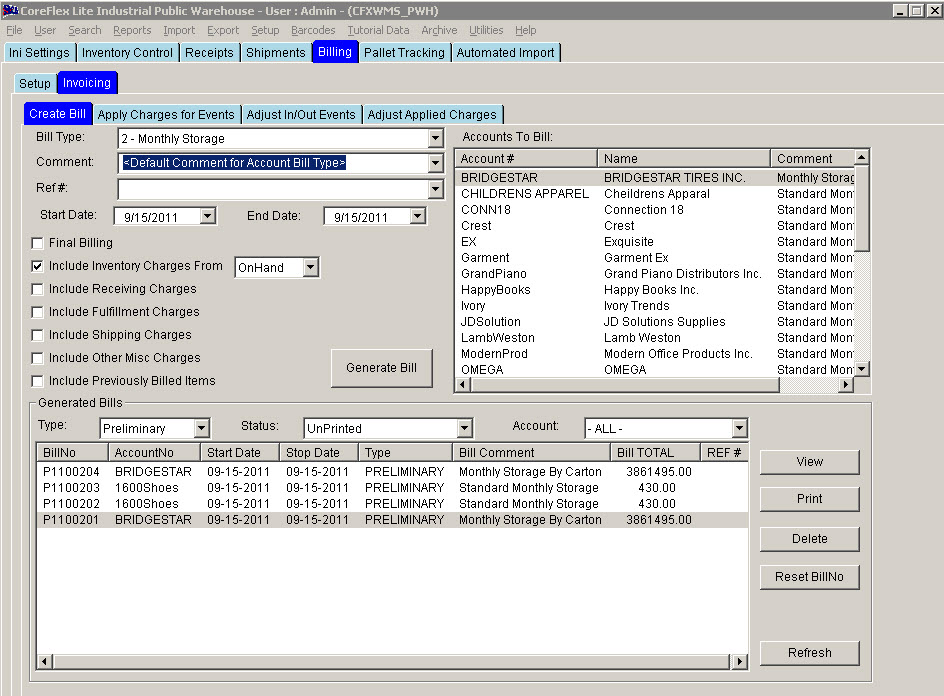 Update 22 Init 19
Update 22 Init 19 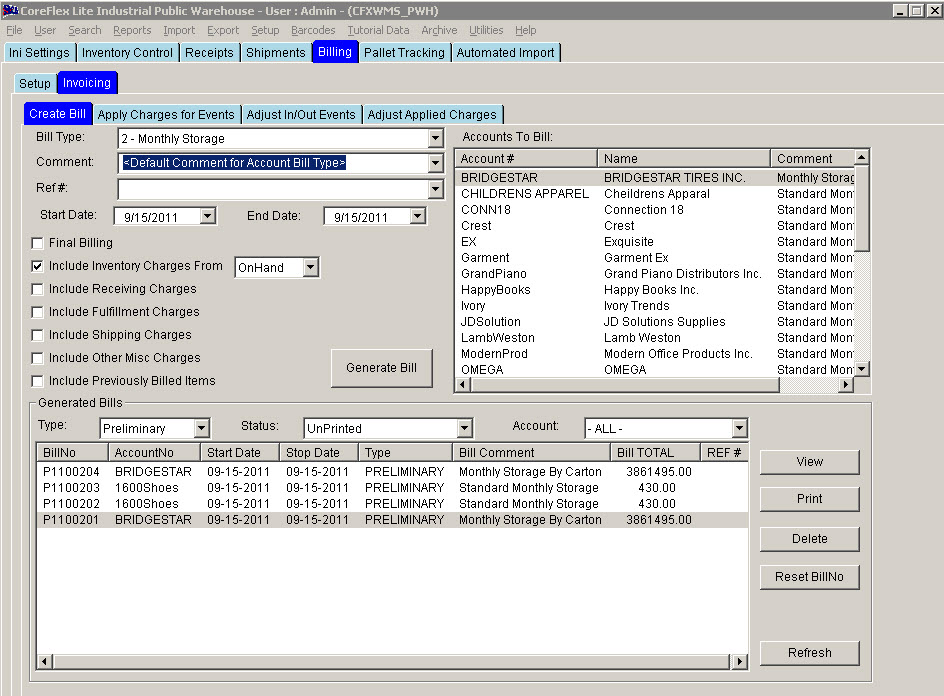 Update 22 Init 19
Update 22 Init 19