SALES ORDERS – PROCESS ORDERS SCREEN
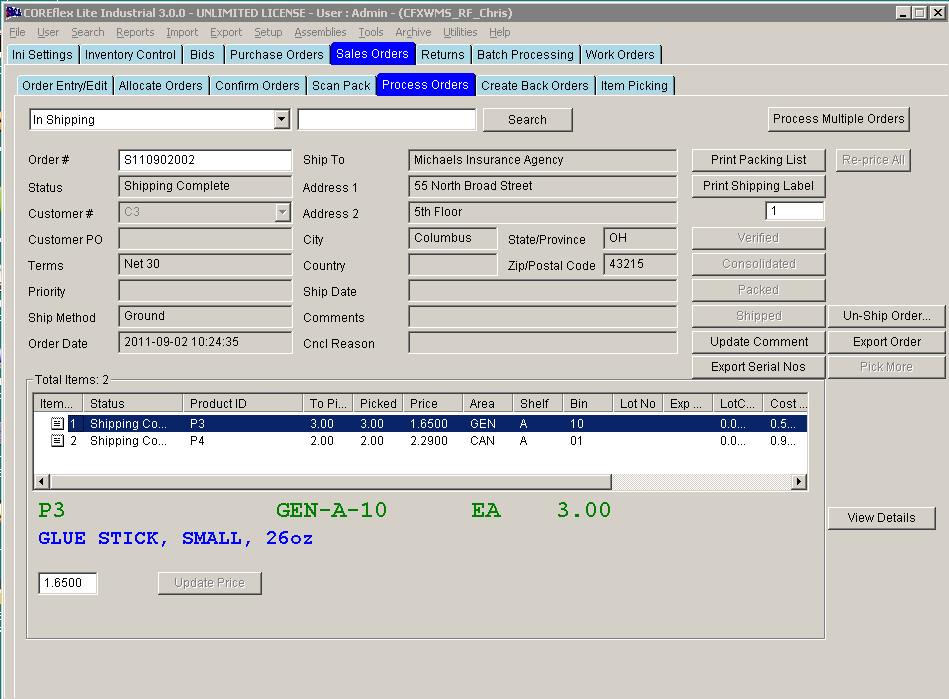
Update 22 Init 26
Overview
- This screen allows you to update the orders status as well as print Packing Lists and Shipping Labels.
Fields
- Query
Drop Down and Query Field.
- The drop down at the top of the screen allows you to search for Orders in various statuses. For some of the queries, a value in the Query Field (the field to the right of the drop down) will be required. After making a selection from the drop-down and entering a value in the field (if necessary), click the Search button and a list of Orders meeting the criteria will be displayed. Double click on the one of the Orders and will be brought up on the screen for editing or review.
- Order.
- Enter an order # in this field and press the enter key to display the order information on the screen.
- Print
Shipping Label Qty.
- This field works in conjunction with the Print Shipping Label button. See the button information in the section below.
- Update
Price.
- This field works in conjunction with the Update Price button. See the button information in the section below.
- The
remaining fields are Read Only.
- For an explanation, see the Order Entry screen documentation.
Buttons.
- Search.
- Searches the Orders using the Query Drop-Down and Query Field at the top of the screen. Double click on an Order in the resulting list to review or edit it on this screen.
- Process
Multiple Orders.
- Open the Process Multiple Orders screen. The format for the Packing Slip is set in System Settings Printers: Packing Slip Format. There are several other system settings which control the printing of the packing slip. The following order fields will be updated:
- Print
Packing List.
- Prints the Packing
List.
- Numpieces.
- This is set to the total of the Picked column for all items.
- SubTotal.
- This is set to the total of the extended prices for all items.
- Weight_Exp.
- This is set to the total order weight. The source of the item weight is either the order item or the product master based on the system setting Orders: Use Product Master Weight for weight Calculation. The weight is then multiplied by the ratio of the unit of measure on the order to the purchase unit of measure (PURUOM) from the Product Master.
- Numpieces.
- Prints the Packing
List.
- Print Shipping Label.
- This button will print shipping labels for the order. This is done based on the System Setting: Orders: Manually Select Label Print Format
- When set to No or Yes, the Quantity of labels to print is set in the field below the button. The format for the Shipping Label is set in System Settings Printers: Shipping Label Template.
- When set to Manifest, the Print Shipping Label screen will be displayed so that order records can be sent to the Manifest System for Printing.
- Verified.
- Sets the order status to Verified.
- Consolidated.
- Sets the order status to Consolidated.
- Packed.
- Sets the order status to Packed.
- Shipped.
- Sets the order status based on the System Setting QuickBooks: Create Invoice for Coreflex Orders. If set to Yes, the status goes to Shipping Complete and will be ready
for the QuickBooks Export. Otherwise, the status goes to Awaiting
Backorder Generation and is ready for the Back Order Creation process. The following will also happen:
- The NumPieces, Weight_Exp, and SubTotal fields will be set if the Packing Slip was not printed (see Print Packing Slip Button).
- The Date Shipped will be set to the current date.
- The Order is queued for Export. The full order information can be exported using the Standard Order Export screen.
- Sets the order status based on the System Setting QuickBooks: Create Invoice for Coreflex Orders. If set to Yes, the status goes to Shipping Complete and will be ready
for the QuickBooks Export. Otherwise, the status goes to Awaiting
Backorder Generation and is ready for the Back Order Creation process. The following will also happen:
- Re-Price
All.
- Requires Feature Pricing. Re-prices order based on the pricing settings and quantity picked.
- Export
Order.
- Exports order information in a comma separated, flat-file format. A dialog will open allowing the selection of a destination folder and file.
- Update
Comment.
- Allows editing of the comment for the Order.
- Pick
More.
- Requires Feature RF. Resets the order status to Allocated to allow more items to be picked by the RF against the sales order. Note that the status must be advanced to picking complete in the RF; it cannot be done on the PC Based application.
- View
Details.
- Opens the View Details Screen.
- Un-Ship order.
- Opens the Un-Ship Order Screen which allows the order to be un-shipped.
- Update
Price.
- Changes the per unit price of the order line to the value entered in the field to the left of the button.