SALES ORDERS – CREATE BACK ORDERS SCREEN
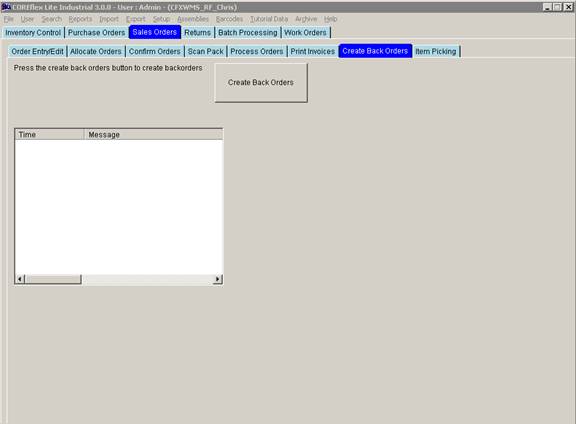
Update 22 Init 24
This screen is used to check all the orders in the Awaiting Backorder Generation status for short-shipped items. The orders will be set to status of Complete and new orders will be generated with a suffix indicating the number of times they have been backordered.
Orders that have shorted lines will cause a backorder to be generated. The backorder will contain all the shorted products from the original order. Its Order # will be the same as the original order # but suffixed with a ".1" . If the original order is itself a backorder, the new backorder will have its suffix increment (ie .2, .3, etc.).
Note that the separator between the order # and the backorder instance (by default is ".") can be changed using the System Setting: Backorders: Separator.
The Backorders created on this screen will be created with a status of Awaiting Allocation.
The original order status will always be changed to Complete regardless of whether a backorder is created.
Backorder generation can be disabled for a particular customer by setting the Create Backorders flag to No on the Setup Customers screen.
Back Ordering on Order Confirmation
Backorders may also be created when an order is confirmed if items are short-picked. This is done based on the System Setting: Backorders: Create Backorder when order is confirmed being set to Yes. The backorders will be created per the above information.
Additionally, the back order can be created in an Allocated Status based on the System Setting: Backorders: Allocate from same location as original order being set to Yes. The inventory will be allocated from the same location was allocated for the order. The backorder will only go into an allocated status if all the items on it can be allocated.