INVENTORY TOTALS SCREEN
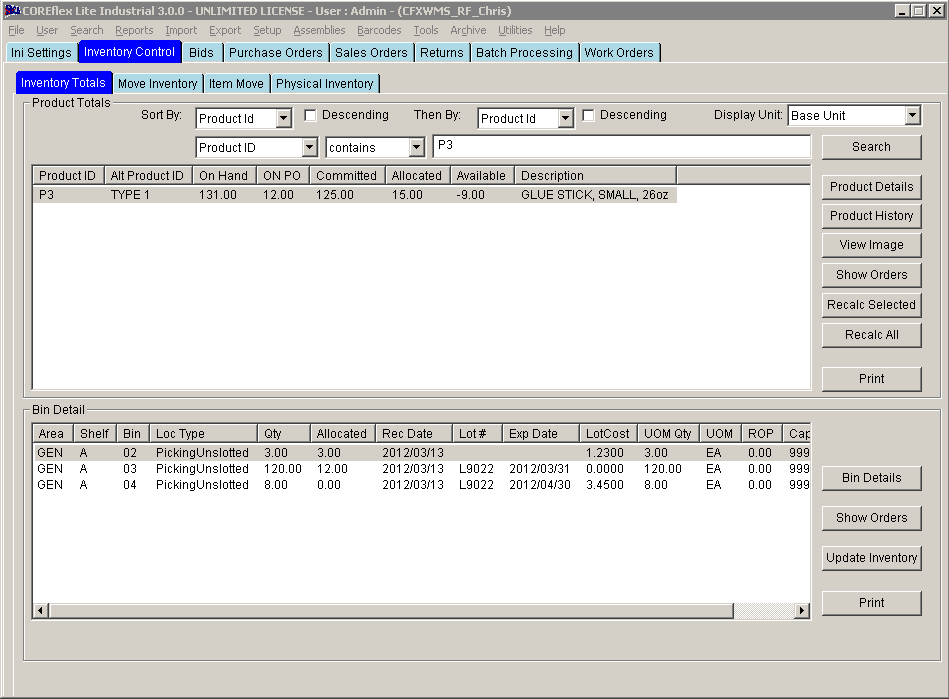
Update 22 Init 25
Overview
Displays all products with quantities, bins, and locations in one window.
Sort Section
-
Sort by Drop Down
- Gives you the ability to sort primarily by:
- Product id, on hand, on order, committed, allocated, available, description
- Then by Drop Down - Gives you the ability to sort secondarily by:
- Product id, on hand, on order, committed, allocated, available, description
- The Descending checkbox allows you to sort downward by placing a checkmark in the box.
- The Display Unit is the unit of measure (UOM) in which the quantities are displayed
- Base unit, product PUR UOM, CTN
Search Section
- First Drop Down - This is titled Account:
- Present only in Public Warehouse Version
- Only products for the account in the drop down box will be displayed unless *ALL* is selected (default).
- Second Drop Down
- Allows you to search by:
- Description, product ID, alt product id, alt product+, scan, vendor part number
- Third Drop Down - Allows to specify the search by:
- Begins with, contains, equals, on order#
- Search Field
- This is where key words, letters, numbers to search for a particular product or leave blank to search for all products.
- Search button
- This button will return the search with any of the selected criteria.
Product Totals List Columns
- On Hand
- Total of inventory in all locations
- On ASN
- Total of the product on ASNs that are not received. Click the Recalc All button to recalculate this field.
- Committed
- Total of the product on orders that are in entry or awaiting allocation. Click the Recalc All button to recalculate this field.
- Allocated
- Total of the inventory on orders that are allocated. Click the Recalc All button to recalculate this field.
- Available
- The sum of On Hand less Committed and less Allocated. Click the Recalc All button to recalculate this field.
Alt Product ID Section
- ALT PRODUCTID
- If this is selected in Combo 2, the Productid and ALT Productid fields will be searched for the data enterred.
A product field may be specifed to use as the ALT Productid. This is done in the System Setting Product: Alt ID field. To display the ALT PRODUCTID on this and several other screens, set the System Setting Product: Alt ID Display to Yes.
- If this is selected in Combo 2, the Productid and ALT Productid fields will be searched for the data enterred.
- ALT PRODUCTID+
- If this is selected in Combo 2, the Productid, ALT Productid, and ALT Productid Extra fields will be searched for the data entered. Setup the ALT Product per the ALT Productid section above. The Extra Field to Search is specified in the System Setting Products: Alt Id Search - Extra product Field to search.
- If this is selected in Combo 2, the Productid, ALT Productid, and ALT Productid Extra fields will be searched for the data entered. Setup the ALT Product per the ALT Productid section above. The Extra Field to Search is specified in the System Setting Products: Alt Id Search - Extra product Field to search.
Buttons
-
- This button is disabled unless the user has a Function of Inventory - Level 200 security. When clicked, this displays the Update Inventory screen which allows the update various inventory fields including Status, Cube, Weight, Packsize, Lot# and Expiration Date. See the Setup Users Screen to enable the button.
- Show Orders (Product Totals).
- Displays the Orders and ASNs screen which will show the Orders and ASNs that factor into the Totals Shown of the highlighted product.
- Recalc All
- Recalculates the On ASN, Committed and Allocated list column totals from the ASN items, and Order items of the overall account or *ALL* (if selected)
- Recalc
Selected
- Recalculates the On ASN, Committed and Allocated list column totals from the ASN items, and Order items of the of the highlighted product
- View Image
- Displays the Image for the Highlighted Product. Click Here for setting up the Product Image Files.
- Product Details
- Displays all the details of the product highlighted
- Product History
- Displays the whole history of the product transactions
- View Image
- Gives the ability to view the product image.
- Show Orders (Bin Detail)
- Shows orders that allocated in the particular bin
- Update Inventory
- Gives the ability to update inventory information such as status, date received, cube, weight, and pack size.
- Bin Detail
- Gives information on all the products located in the highlighted bin.
- Print (Product Totals)
- Prints the highlighted product total.
- Print (Bin Detail)
- Prints the highlighted location for the product.