INVENTORY TOTALS – UPDATE INVENTORY
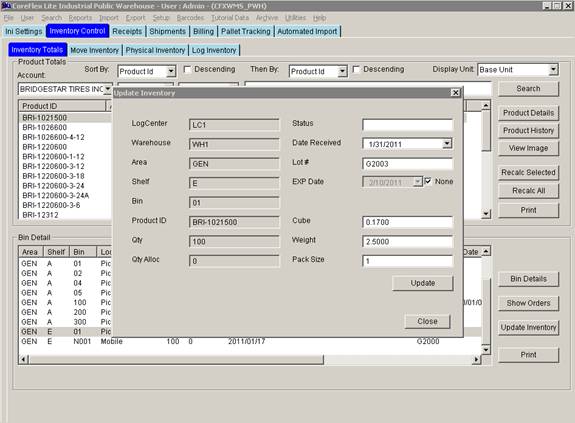
PWH – Update 22 Init 12
1.0 Allows the update of inventory information for a product in a location. This screen can be accessed from the Inventory Totals tab by clicking the Update Inventory Button. Note that the user needs a Function of Inventory with a minimum level of 200 for the button to be enabled. See the Setup Users screen to enable the button.
2.0 Updateable Fields
2.1 Status. Any non-blank value will cause the inventory to be frozen.
2.2 Date Received. Receive date of the Inventory.
2.3
2.4 Exp
Date. Requires Feature
2.5 Cube. Sets the Cube in this inventory record.
2.6 Weight. Sets the Weight in this inventory record.
2.7 Packsize. Sets the packsize in this inventory record.
3.0 Buttons
3.1 Update. Updates inventory record with the information entered and closes the screen.
3.2 Close. Closes the screen without making any changes.
3.2.1 Allows multiple history transactions to be updated. First, select and highlight the desired transactions to be updated, then click the Update Multiple button. A screen will appear allow you to specify what to update. See the “Update Multiple History Records Screen” Documentation for more information.