SETUP USERS SCREEN
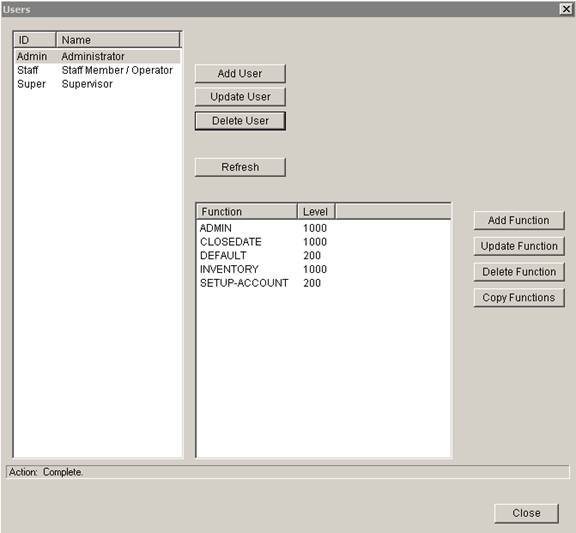
Update 22 Init 18
This screen is accessed from the Setup Menu by selecting Users. It allows Users to be added and Maintained in the system.
To add a function to a user:
- Select the user in the left window.
- Click Add Function.
- Choose the Function from the drop down list.
- Enter a Level.
- Click OK.
- You will need to log off and log on again for the changes to take affect.
Buttons
Add Function Button
- Functions allow users access to different parts of the system.
- Some Functions are sub-divided into levels
- SETUP-ACCOUNT.
- This allows Adding and Updating settings on the Setup Accounts and Setup Account Preferences screens.
- Level 100 or greater - Only Addresses may be added or updated.
- Level 200 or greater - All setting may be added or updated.
- SCANPACK
- This is used with Feature ScanPack only. When Scan Pack is setup to processed Un Picked Orders, this Function must be added to the User to allow access to the Scan Pack screen.
- YARDMNGMNT
- This allows access to the Yard Management and Container Scheduling Module.
- If a user does not have the DEFAULT function, in addition to the YARDMNGMNT function, they will not be able to edit ASN data on the Yard Management screen.
- CLOSEDATE
- This enables Inventory Logging functions.
- If the user has the CLOSEDATE function, the Log From History and Change Inventory Close Date buttons on the Inventory - Log Inventory Screen become enabled.