YARD MANAGEMENT SCREEN
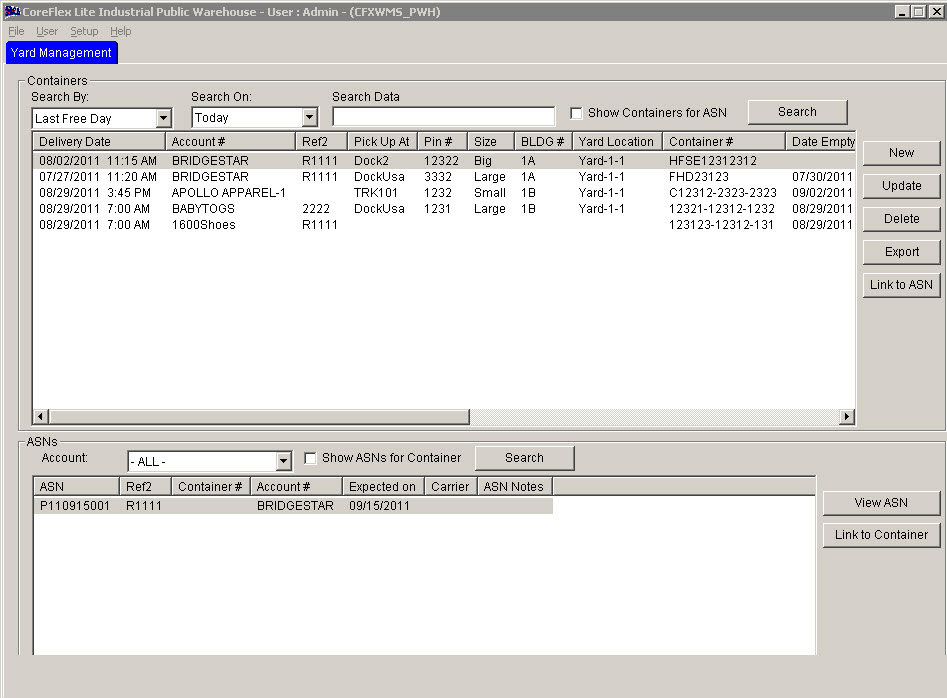 Update 22 Init 19
Update 22 Init 19
This Screen displays the Scheduling Information for Containers to be picked up, delivered, and are currently stored in a shipping yard. Container information can be queried, added, and updated using this screen. Also, Containers may be linked to ASNs.
Fields
- Search By, Search On, and Search Data.
- Use these three fields to filter the Container list by various container information
- Show Containers for ASN
- If this box is checked, the Containers which are linked to the highlighted ASN in the ASN list will be displayed.
- Containers that have the same Ref 2 field information as the ASN are linked to the ASN.
- Account
- Filters the ASN list by Account.
- Show ASNs for Container
- If this box is checked, the ASNs which are linked to the highlighted Container in the Container list will be displayed.
- ASNs that have the same Ref 2 field information as the Containers are linked to those Containers.
Buttons
- Search (top).
- Refreshes the Conatiner List based on the Search fields.
- New
- Opens the Container Add/Update Dialog so that a new container can be added to the system.
- Update
- Opens the Container Add/Update Dialog so that the information for the highlighted container can be updated.
- Delete
- Removes the highlighted container(s).
- Export
- Exports the highlighted container information to a text file.
- Link to ASN
- Updates the Ref 2 field in the Container to match the Ref 2 field in the ASN highlighted at the bottom of the screen.
- The ASN's Ref 2 field must be set (not blank).
- The Container's Ref 2 field must be blank.
- Search (bottom)
- Refreshed the ASN List. The ASN List may be filter by Account #.
- Only ASNs in a status of Awaiting Receipt will be displayed.
- View ASN
- Opens a dialog which displays the ASN Infortmation.
- Link to Container
- Updates the Ref 2 field in the ASN to match the Ref 2 field in the Container highlighted at the top of the screen.
- The Container's Ref 2 field must be set (not blank).
- The ASN's Ref 2 field must be blank.
- This is only available if the User logged in has the Default function assigned.
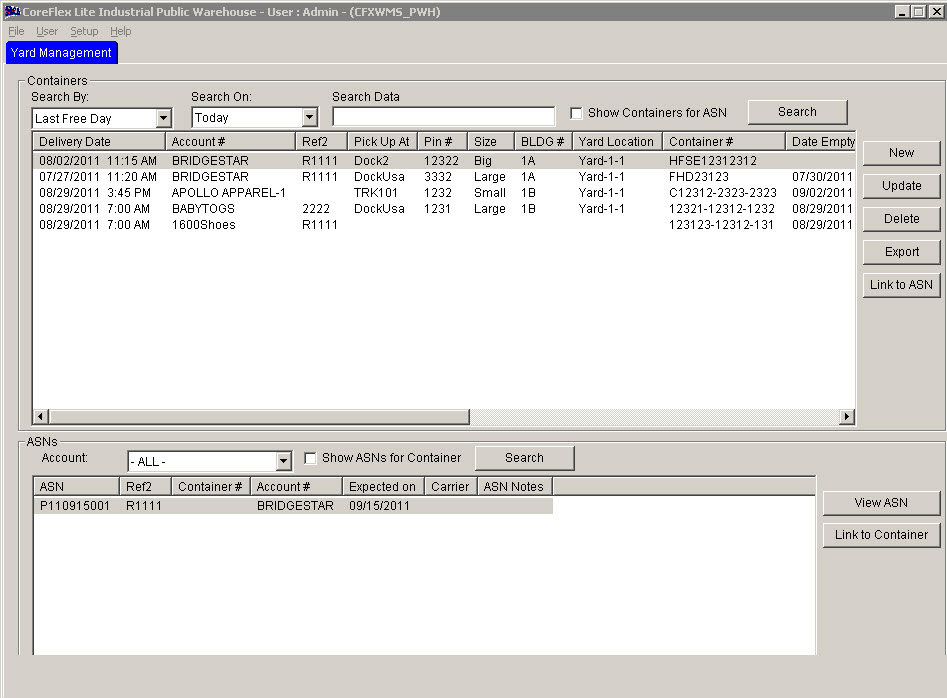 Update 22 Init 19
Update 22 Init 19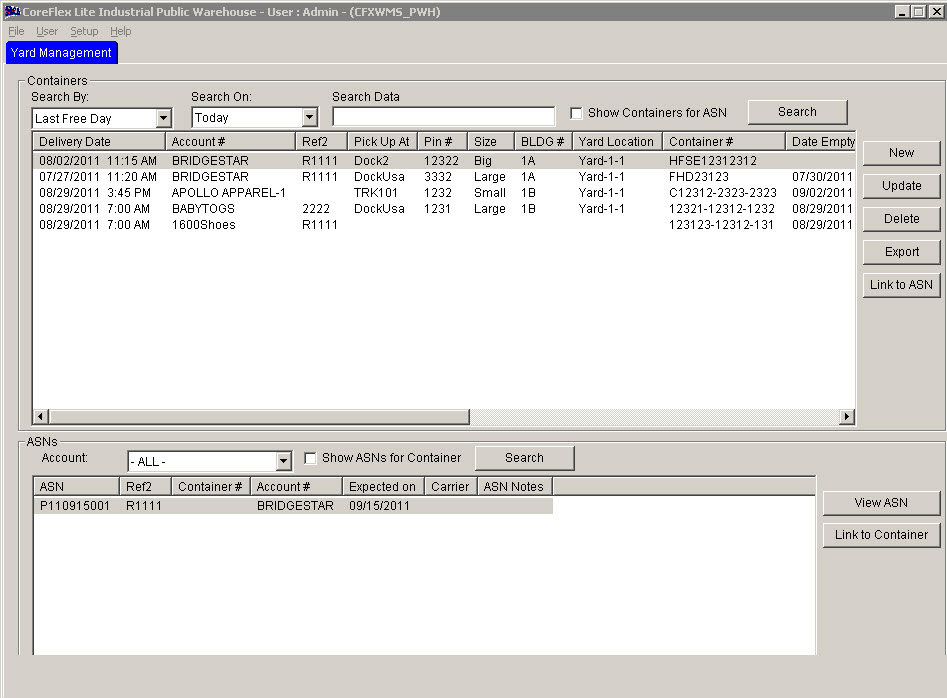 Update 22 Init 19
Update 22 Init 19