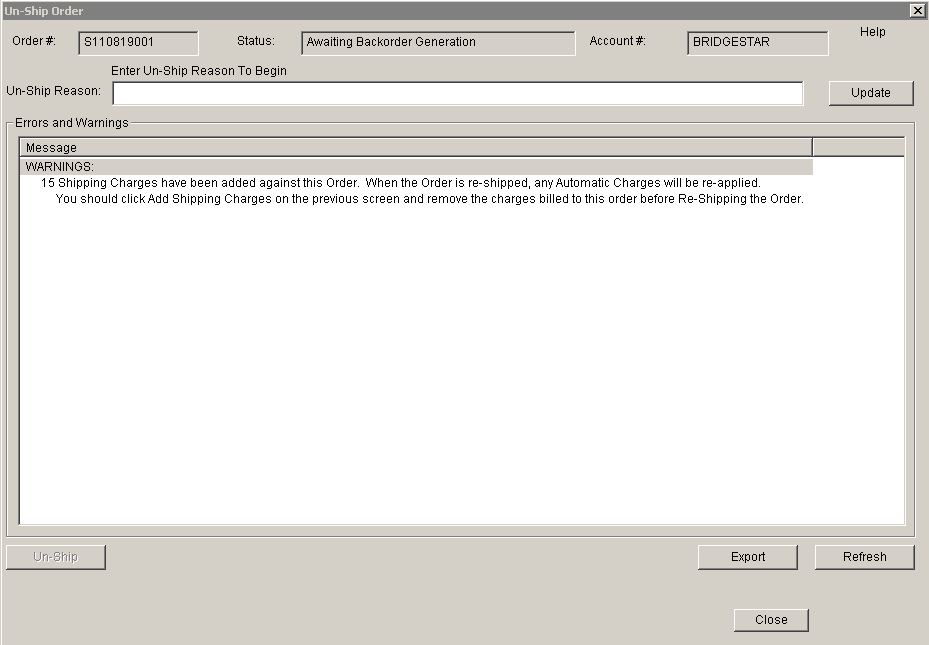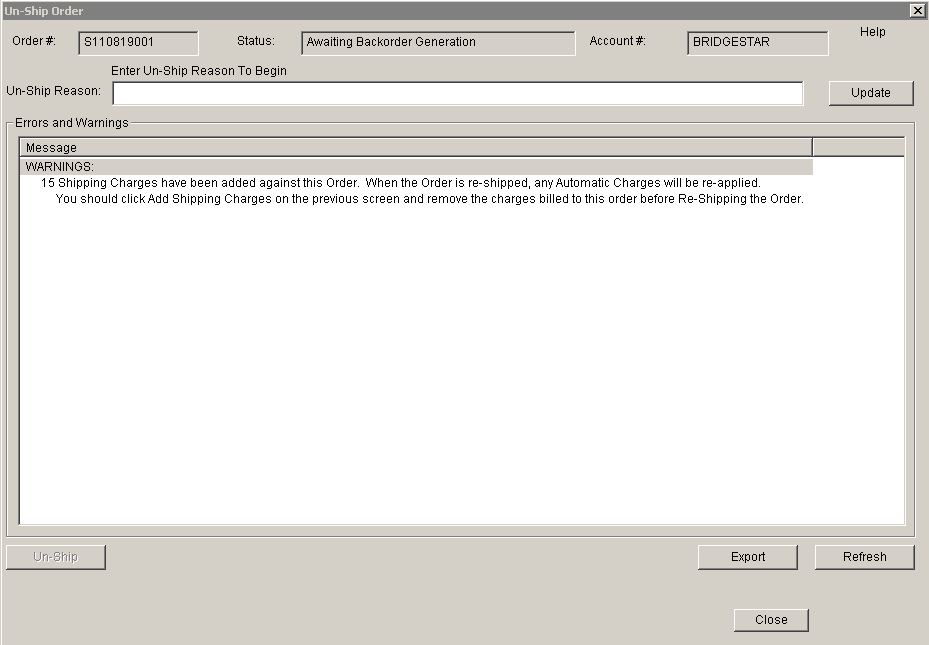UN-SHIP ORDER SCREEN
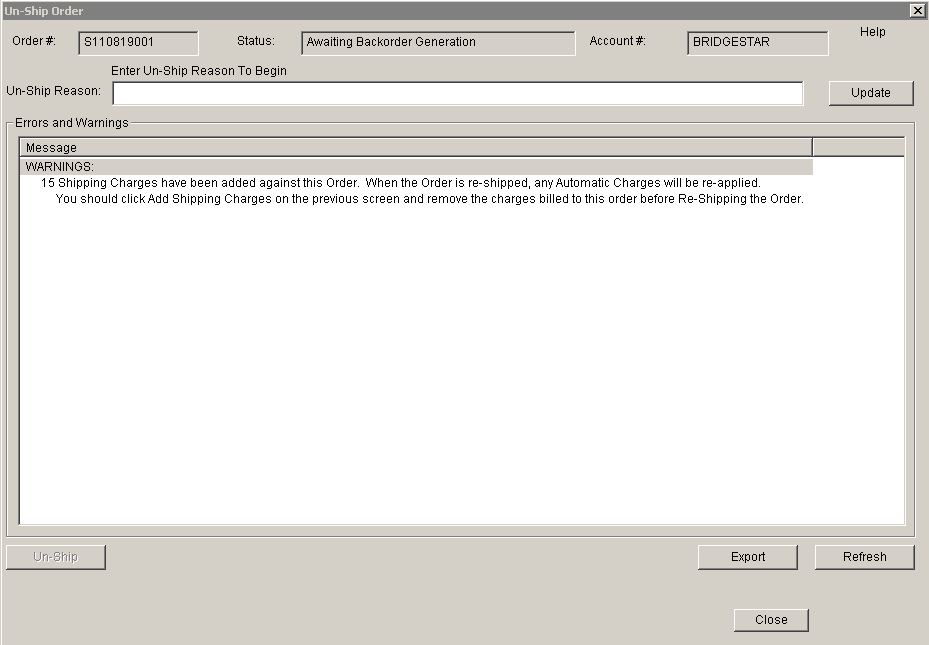
Update 22 Init 26
This screen allows an Order to be Un-Shipped. It can be reached by clicking Un-Ship Order on the Ship Without BOL screen or by Removing the Order from a Shipped BOL using the Create Order BOL Screen. Before Unshipping an order, you must enter an Un-Ship Reason and click update. The order cannot be Un-Shipped if there are any ERROR messages displayed.
Fields
- Un-Ship Reason
- Enter the reason you are un-shipping the order and click the Update button.
Buttons
- Update
- Click this button after entering an Un-Ship reason.
- Export
- Exports the Error and Warning messages to a text file.
- Refresh
- Refreshes the Error and Warning List.
- Done
- Un-Ship
- An error message will be displayed if there are any Errors in the main list.
- Provided there are no Error Messages:
- The Order status will be changed to Packing Complete.
- Any records Awaiting Export will be removed
- Inventory History records will be updated so that if a Log From History is run the Inventory will show as On-Hand.
- If you came to this screen from the Create Order BOL Screen:
- The Order will be removed from the BOL
- If this was the last order on the BOL, the BOL will change to a status of Un-Shipped.
Warning Messages
- ... Shipping Charges have been added against this Order. When the Order is re-shipped, any Automatic Charges will be re-applied.
- Click Add Shipping Charges on the Ship Without BOL screen and remove the charges billed to this order before Re-Shipping the Order.
- ... records Pending Export will be removed the export orders queue.
- The order has not yet been exported using the Standard or Customer Shipment Export and it will not be exported.
- The order information will be available for export again if the order is re-shipped.
- ... records already Exported have been removed the export orders queue.
- The order has already been exported using the Standard or Customer Shipment Export.
- The order information will be available for export again if the order is re-shipped.
Warning Messages (when removing the order from a Shipped BOL )
- BOL or Trucking Contract Charges have been added against this Order. Automatic Charges will NOT be re-applied.
Error Messages
- Backorders Exist for this order. You must Cancel and Delete them before un-shipping this order.
- No backorders may exist. Before you un-ship the order, you must Cancel any backorders that exist.
- This order exists on BOL # .... Cannot Un-Ship Order from a BOL using this screen.
- This error will appear if you try to un-ship an order that is on a BOL.
- You must use the Create Order BOL screen to open the BOL the order is on, and remove the order from the BOL (which will open this screen again but this Error will not appear).