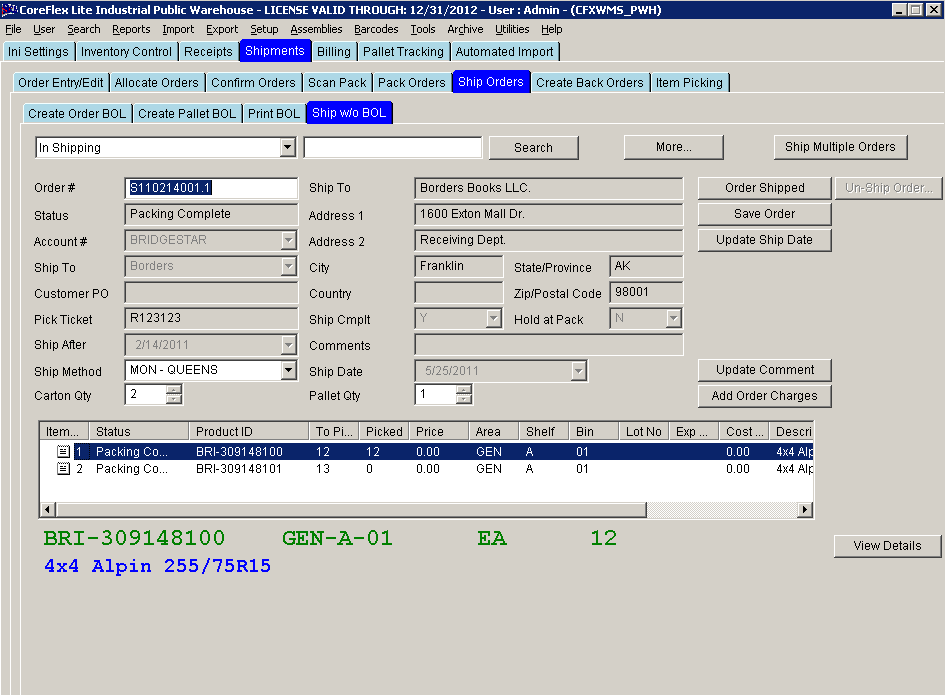
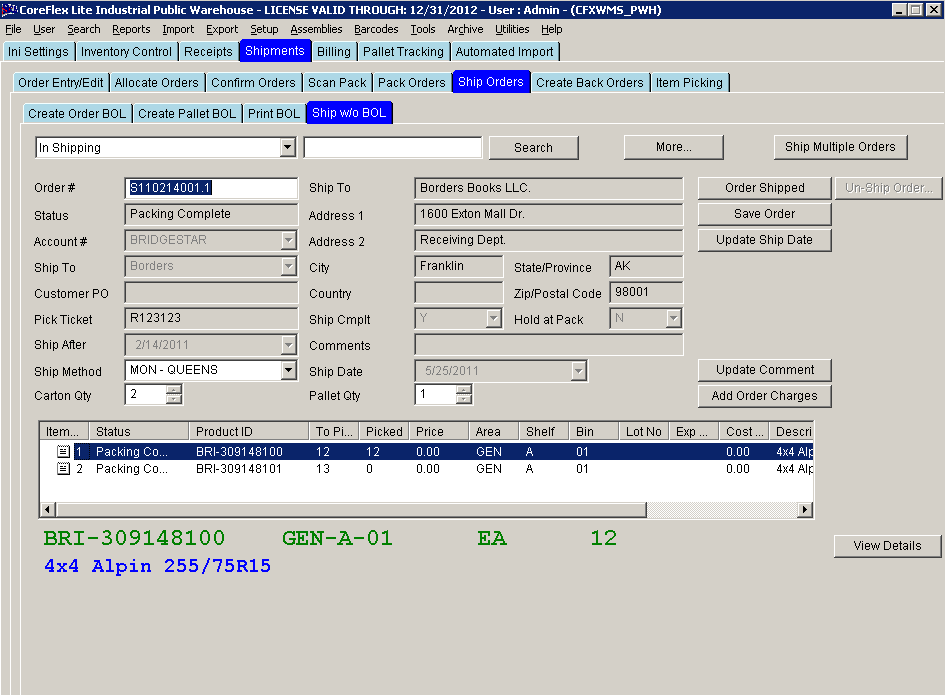
Update 22 Init 26
This screen is used to ship an order without a Bill of Lading (BOL). The ship date is automatically set to the current date when you query an order for the first time on this screen. See Ship Date field below for details.
Fields:
Carton Qty
This field hold the number of cartons shipped on the order. Update the field by entering the desired amount of cartons and clicking the Save Button.
!!! Please note that while this field may be updated, Account charges already added for the order based on the number of Order Cartons will not be updated automatically. Use the Add Order Charges Screen to review and update Account Charges as needed.
Pallet Qty
This field hold the number of pallets shipped on the order. Update the field by entering the desired amount of pallets and clicking the Save Button.
!!! Please note that while this field may be updated, Account charges already added for the order based on the number of Order Pallets will not be updated automatically. Use the Add Order Charges Screen to review and update Account Charges as needed.
Ship Date.
The ship date is automatically set to the current date when you query an order for the first time on this screen.
To set the Ship Date, use the field's drop down calendar control to select the date and click the Save Order button or the Order Shipped button.
On the Coreflex Web Reporting query, the ship date of an order will only display if the order status is Shipping Complete, Awaiting Backorder Generation, or Complete.
Buttons
When Orders are shipped an email confirmation can be sent containing the Order #, Pick Ticket #, PO # and Shipping method. For Master BOLs, one email will be sent for each order on the BOL.
To set up the Email Confirmation for an Account, do the following: