SHIPMENTS – PACK ORDERS SCREEN
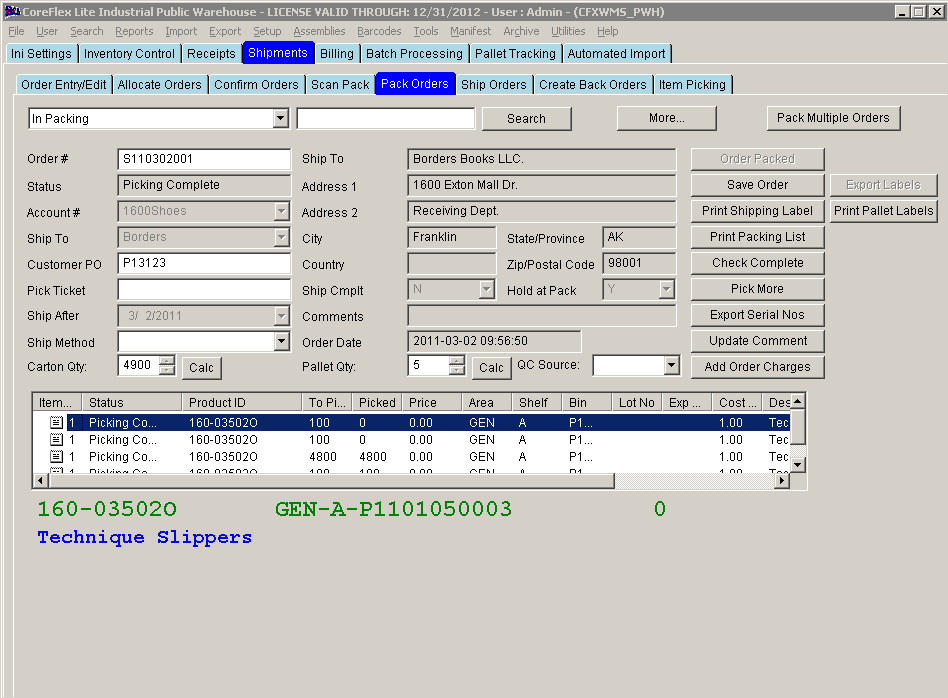
Update 22 Init 24
Overview
- This screen is used to mark the order as packed and to print shipping labels and a packing list.
Fields
- Carton Qty
- This field hold the number of cartons shipped on the order. Update the field by entering the desired amount of cartons and clicking the Save Button.
**Please note that while this field may be updated, Account Charges already added for the order based on the number of Order Cartons will not be updated automatically. Use the Add Order Charges Screen to review and update Account Charges as needed.**
- Pallet Qty
- This field hold the number of pallets shipped on the order. Update the field by entering the desired amount of pallets and clicking the Save Button.
**Please note that while this field may be updated, Account Charges already added for the order based on the number of Order Pallets will not be updated automatically. Use the Add Order Charges Screen to review and update Account Charges as needed.**
- Pick
Ticket.
- This field can be edited based on the System Setting Order: Allow Editing of the Pick Ticket on Packing Screen
Buttons
- Check Complete .
- Click this button to change the order header status to Packing Complete. This button is used when the Hold at Pack field is set to Y. This button will be disabled if any of the following are true:
- The Order Status is not Picking Complete.
- The User's Default Level is lower than 1000.
- The Account exports orders using the Carton Multi-Tnx and no cartons have been generated by clicking the Export Labels Button.
- Click this button to change the order header status to Packing Complete. This button is used when the Hold at Pack field is set to Y. This button will be disabled if any of the following are true:
- Calc (Carton Qty).
- Calculates the Carton Quantity based on an Account Preference: Calculate CTN Qty Using. Refer to the Account Preference description for details about the calculation.
- If the carton quantity does appear to calculate properly, the Unit of Measure Class for one or more of the products may not be setup properly for all location type. Refer to the Setup Location Types screen for more information. After that is setup properly, click the calc button and the Carton Qty should calculate properly.
- Calculates the Carton Quantity based on an Account Preference: Calculate CTN Qty Using. Refer to the Account Preference description for details about the calculation.
- Export Labels.
- Creates an export file for labels and executes a printing routine for sending the labels to a barcode printer. It will export a default format where one label will be printed for each carton shipping on the order. The number of cartons is determined by adding the total quantity picked of "CTN" uoms to the total quantity picked of "EA" uoms divided by the packsize for the product. If a custom label is required, contact Coreflex Support and a custom label can be configured for you.
- Export Serial Nos.
- Creates an export file for the Serial #'s picked with the Order. This button is only enabled if Feature Serial # Tracking is enabled.
- Order Packed.
- Click this button to change the order header status to Packing Complete. This button will be disabled if any of the following are true:
- The Order Status is not Picking Complete.
- The Hold at Pack field is set to Y. If this is the case, use the Check Complete Button.
- The Account exports orders using the Carton Multi-Tnx and no cartons have been generated by clicking the Export Labels Button.
- Click this button to change the order header status to Packing Complete. This button will be disabled if any of the following are true:
- Pack Multiple Orders.
- Displays the Pack Multiple Orders screen.
- Print
Packing List.
- Prints the packing list based on the Packing List group in the Account Preferences screen. The default print PreSql is PackingSlip_Total and will update the following order fields before printing the packing list:
- Numpieces.
- This is set to the total of the Picked column for all items.
- SubTotal.
- This is set to the total of the extended prices for all items.
- Weight_Exp.
- This is set to the total order weight. The source of the item weight is either the order item or the product master based on the System Setting Orders: Use Product Master Weight for weight Calculation. The weight is then multiplied by the ratio of the unit of measure on the order to the purchase unit of measure (PURUOM) from the Product Master.
- Print Shipping Labels.
- Prints the shipping labels for the order.
- Prints in the format specified in the Account Preference Shipping Label Print Form. The Account Preference can be overridden if the End Customer Code on the order matches an End Customer Code setup in the End Customer Screen with a Shipping Label Format Specified. Click Here for more information on Shipping Label Format selection.
- This button is disabled if the End Customer Code for the order is not set according to the Account Preference End Customer Code Required.
- Prints the shipping labels for the order.
- Shipping Pallet Labels
- Prints Shipping Pallet Label for each pallet as set by the Pallet Qty field. The form used is determined by the Account Pref: Shipment: Shipping Pallet Label Print Form. The default is PalletLabel_Ship.