RECEIPTS – ASN ENTRY – CANCEL
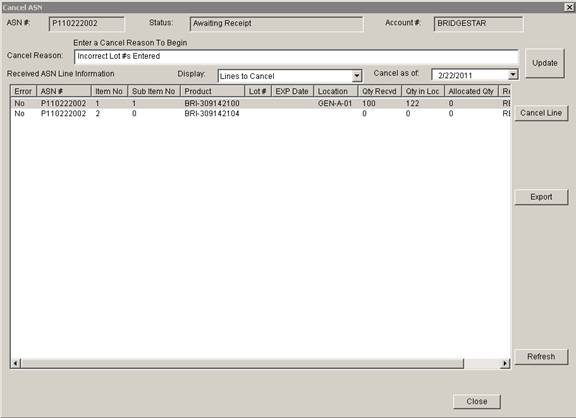
3PL – Update 22 Init 13
- Overview:
This screen is displayed by clicking the Cancel Button on the ASN Entry/Edit screen. This screen allows the cancelling of order lines, both received and un-received. Received Items will have the inventory removed from the location the ASN received them into.
There must be enough inventory qty for that Product in the location for the line to be cancelled. If there is not enough inventory in the location, you must move inventory into the location before you can cancel the line.
- Buttons:
- Update
i. Updates the Cancel Reason and Cancel As Of Date.
- Cancel Line
i. Cancels the highlighted lines.
ii. Lines with a Yes in the Error column cannot be cancelled. These are lines for received products without enough unallocated inventory in the receiving bin to be removed.
iii. If all items for an ASN are cancelled, the ASN status will be set to Cancelled.
iv. A Cancel Reason must the entered and the Display Drop Down must be set to Lines To Cancel for this button to be enabled.
- Export
i. Exports the information in the list to a text file.
- Refresh
i. Refreshes the List.
- Close
i. Closes the screen.
- Fields
- Cancel Reason
i. Reason for the Cancellation. This field must be entered before the Cancel Line button is enabled.
ii. When received inventory is cancelled and removed, this text will be displayed as the comment on the Product History screen.
- Cancel As Of Date
i. When received inventory is cancelled and removed, this is the date that will be displayed for the Cancel ASN/PO transaction on the Product History screen.
- Display. This drop down determines what ASN items will be displayed in the list.
i. Lines to Cancel. Displays lines that can be cancelled on the ASN.
ii. Cancelled Lines. Displays cancelled lines on the ASN.
iii. All Lines. Displays all ASN lines. Includes a status column to indicate the status of each line.