BILLING - SETUP- CHARGES TO APPLY SCREEN
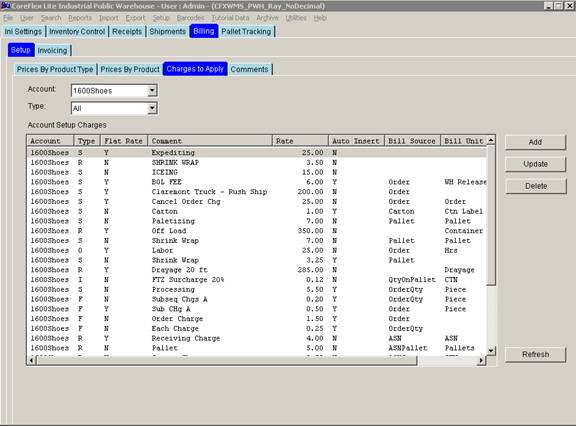
Overview:
- Accessorial Charges are setup using the Charges To Apply screen shown above. This sets up a template of the charge which later can be applied to a specific order or receipt. Generally all possible accessorial charges you can apply to an Account (your customer) are set up as templates on this screen.
- The charges set up here will be available for the user to apply on screens throughout Coreflex using the Add Charges button. The button name used to manually add charges varies based on the purpose of the screen. For example on the Receiving screen it is “Add Receiving Charge” and on the Order Entry Edit screen it is “Add Shipping Chg”
- Refer to the Quick Start Billing to understand how to use these charges and how these charges affect other charge you have set up.
Fields:
- Account.
- Select the Account (your customer). This is populated from the Accounts Setup screen.
-
Type.
- Select the type of charge to display. Select Shipping, Fulfillment, Receiving, Inventory, or Other
Buttons:
- Add.
- Displays the Add Charges Screen.
- Update.
- Displays the Update Charges Screen.