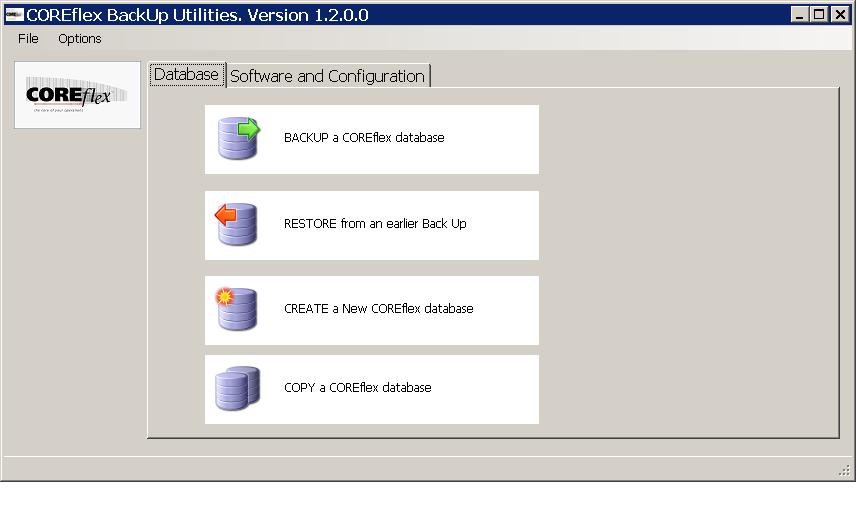
This is
currently installed as a stand-alone program. A separate msi installer installs the program into C:\Program
Files\COREflex\Utilities and creates a desktop
icon.
It consists of Database Utilities and Software and Configuration Utilities.
Database Utilities (back to top)
When the
program is launched it looks at the local ODBC DSN list for a DSN named
“CFXWMS”. This ODBC DSN is used to identify the SQL Server instance that the
program will use. The program only operates with one SQL Server instance, so it
is not possible to backup from one SQL Server and restore to another for
example.
On first
launch, the CFXWMS DSN is used to extract a list of all the COREflex databases in the SQL Instance. A COREflex database is
deemed to be one with the table CFXSTATUS
NOTE:
After
installation you need to create a folder where database backup files can be
written to. This folder is called X:\Coreflex_Backup where X: is the drive where the database MDF and LDF files are physically
located. This will normally be C: but will not be if the installation has
chosen to locate database files on another drive. To identify this drive, right
click the CFXWMS database in SQL Management Studio, choose Properties and then
review the Files list for the physical file location. This folder must be created
on the machine that hosts SQL Server – not necessarily the same PC as the one
where this program is located.
In order to
allow restore and copy from this backup folder, the folder needs to be shared
in Windows so that the user of this program has read access.
BackUp
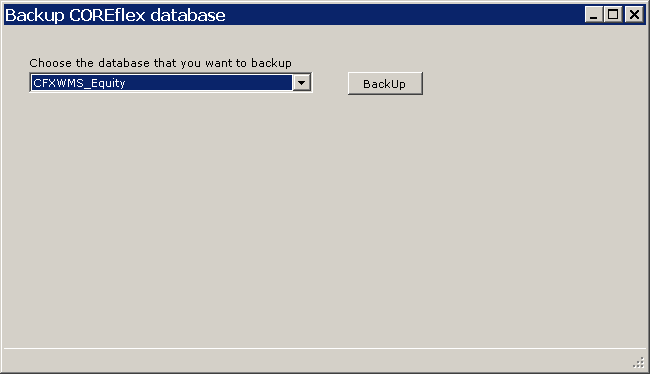
This
function presents a drop down list of all available COREflex databases. Choose the database that you want to backup and click the Backup
button. The backup will run immediately. This creates a full database backup
file named
<databasename>_yyyyMMdd_HHmmss.bak
You can run
a backup while COREflex is being used, but it is not
recommended practice because you will not know for certain which source data is
included in the backup and which is not. You should run a backup at a known
point in the working day (start of day or end of day for example)
A database
SHRINK command is also run after the backup.
NOTE:
The backup
file is still located on the same drive as the SQL Server database. It is not
copied to another location. Therefore please understand that the COREflex database is still vulnerable if the machine that
hosts it has a hardware failure. It is recommended that the backup file be
copied to another location on another machine or to a memory stick.
The files
in the back up folder are not managed by the program. It is the user
responsibility to review the backup files at regular intervals and to delete
old files. Without user intervention, the disk may become full.
Restore

The Restore
function allows a database to be restored from a previous backup file. The
database is overwritten.
MAKE SURE
THAT ALL COREFLEX USERS ARE LOGGED OUT OF THE DATABASE BEFORE RUNNING A RESTORE
The screen
lists all the back up files for the selected database with the most recent back
up at the top of the list.
If you
choose a file that is not the most recent, a warning message is displayed
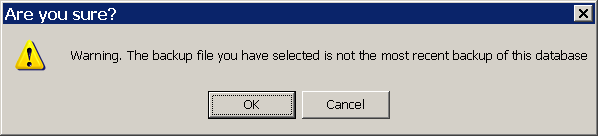
Before
restore, a confirmation message is displayed:

Finally, a
password must be entered to confirm the restore:
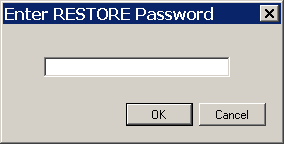
The
password is coreflex
Create a New COREflex database
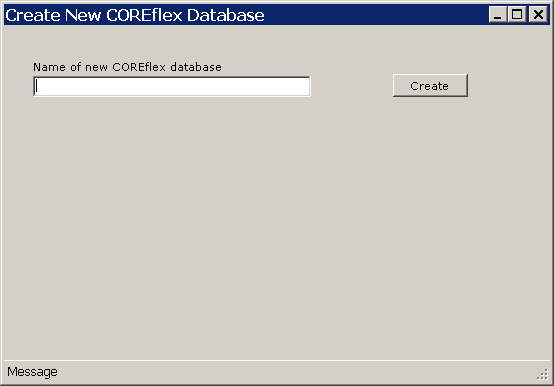
This
function creates an empty database with a new name. The name must be unique in
this SQL Instance.
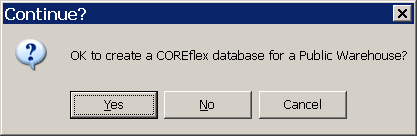
The program
looks for the relevant feature files in the Foundation folder to decide whether
the database to be created is to be Private or Public Warehouse. If the program
cannot determine which database to create, the user is asked to specify the
database type.
The
database is created using one of two scripts that reside in the same folder as
this program. These are the typical COREflex database
scripts.
This
function does not add an entry to the COREflex list
of available databases, nor does it add a ODBC DSN for the new database.
Copy a COREflex database

With this
function you can copy a COREflex database to a new
database. This function backs up the source database, creates a new database
and then restores the backup to that new database.
After you create the database, you must give each PC access to the database by setting up an ODBC connection. You must also add the database to the File - Change Database drop down list in Coreflex.
To add an ODBC connection to your PC for the database you created, refer to the Creating an ODBC portion of the Setting Up an ODBC FAQ.
To add the database to the Change Database list, update the System Setting "Change Database: Databases" to include your new database name.
For example: if your current setting is CFXWMS|CFXSample and you want to add a database named CFXWMS2, You should change the setting to CXFWMS|CFXSample|CFXWMS2. The pipe '|' is located on the top of the backslash "\" key on your keyboard. To change this setting refer to the Setup - System Configuration screen documentation.
Software and Configuration Utilities (back to top)
Backup
Coreflex must be closed before the backup can be run - an error message is displayed if Coreflex has been left running.
This function creates a ZIP file backup of the entire CFXWMS folder and all its sub-folders, EXCLUDING the sub-folder called "Backup" and also excluding all .log files (which tend to be very big).
The user can decide the target location of the zip file backup, but this defaults to the Rel folder (alongside the original CFXWMS)
The zip file backup is given the name "Rel_2.4.6a_CFXWMS_<pcname>_yy.MM.dd.HH.mm.ss.zip"
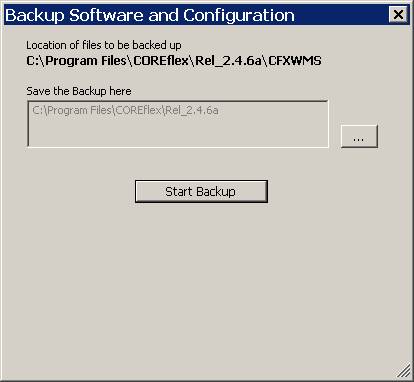
Restore
This function is intended to be used to restore a previously backed up software configuration to the same PC or to a different PC - for example if a PC has crashed and it is necessary to recover the latest software from another PC.
As with backup, Coreflex must be closed in order for restore to be able to run.
If the Restore function detects an existing CFXWMS folder on the PC, then the user is asked if the existing Coreflex installation should be overwritten.
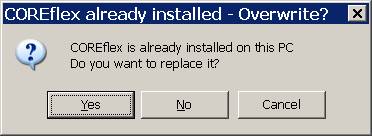
If YES, then the existing CFXWMS folder is renamed before the restore. The user is given the option to name the saved folder or to accept the default name. The default name includes the date and time.
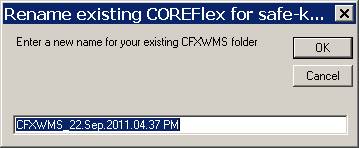
Copy
The Copy function creates a parallel CFXWMS folder alongside the existing folder ready for upgrade testing. The user can choose a folder name (default is "CFXWMS_Prod")
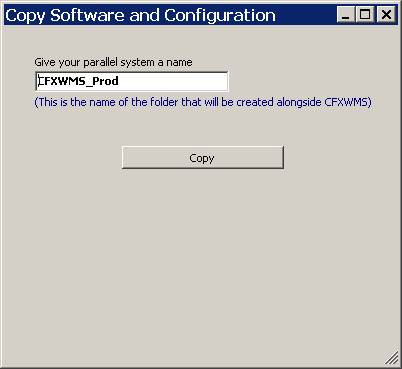
Email Coreflex Profile
This function creates a new folder in the CFXWMS folder called "Profile"
Inside folder "Profile" it creates sub-folders called "Foundation", "RFInterface": and "ScanPack" (if these exist in the CFXWMS)
The following user configuration files are copied into these folders from their CFXWMS counterparts:
SYSTEMSETTINGS_DEFINES.INI
SYSTEMSETTINGS_REPORTS.INI
SYSTEMSETTINGS.INI
*.CST
The new Profiles folder is then zipped up into a small zip file on the PC desktop called "COREflexProfile.zip"
The default email client program is then launched with the email To: address preset to CustomerSupport@coreflexoffice.com and the Subject line set to "Coreflex Profiles"
The email Body includes the PC Name and an instruction for the user to attach the zip file from the desktop.
Note : Whilst technically possible to automatically include the attachment, many email clients do not allow this auto-attach for security reasons.