MOVE WO
This function allows you to Move Inventory following a Put-away Work Order created on the Put-away Multiple screen.
- Below is the first screen which is displayed after selecting Move WO on the Inventory Menu.
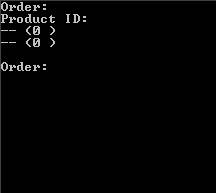
- Enter an N and the next WO to be processed will be displayed. You may also enter or scan the WO # to pick directly. The WO information is displayed and the screen prompts for the productid to scan.
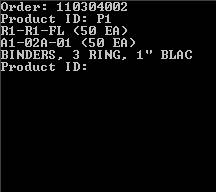
- When the productid is prompted, you can either scan or enter the productid entered or, if you are using the Printed Putaway WO Sheet, you can change the WO line being worked on by scanning the desired Line Barcode on the sheet. If you do the latter, the WO line information will be displayed and product id will again be prompted for. After the productid is entered, the Destination Location is prompted for.
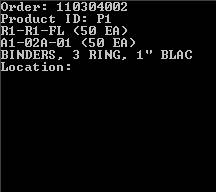
- Scan or enter the second (destination) location displayed on the screen. Next it will prompt for the Qty to Be Moved.
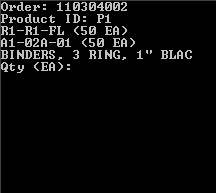
- Enter the Qty to be moved. The screen will prompt for the next Product to be moved.
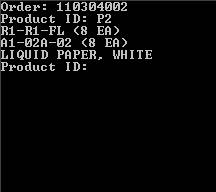
- Repeat the above 3 steps until the Move Work is complete. The screen will display as follows:
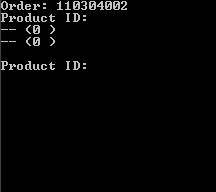
- Hit the Enter key and you will exit the WO and go back to the Inventory Menu. The Work Order is now complete.