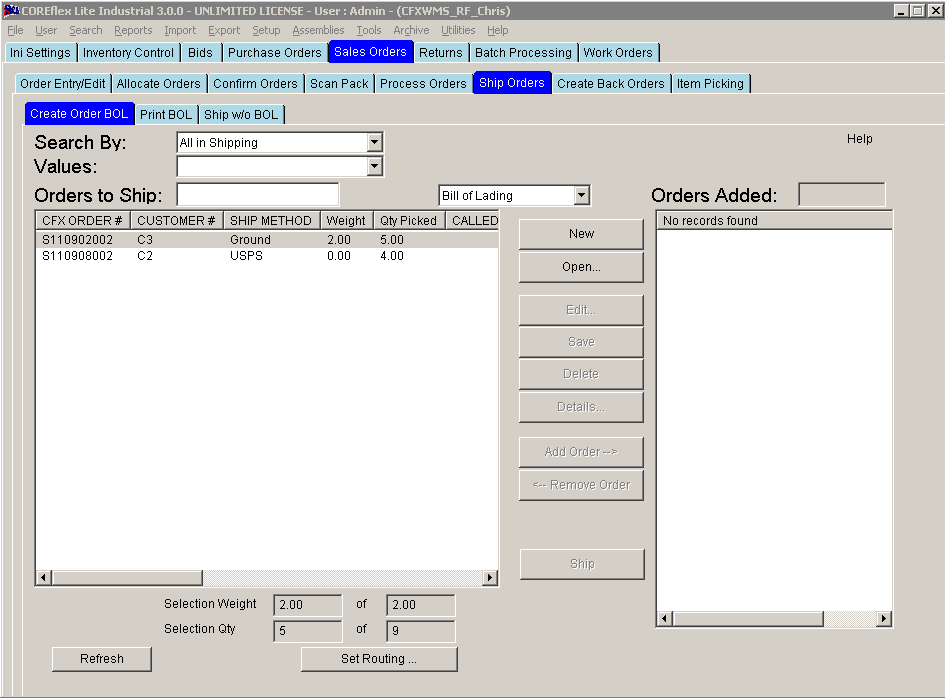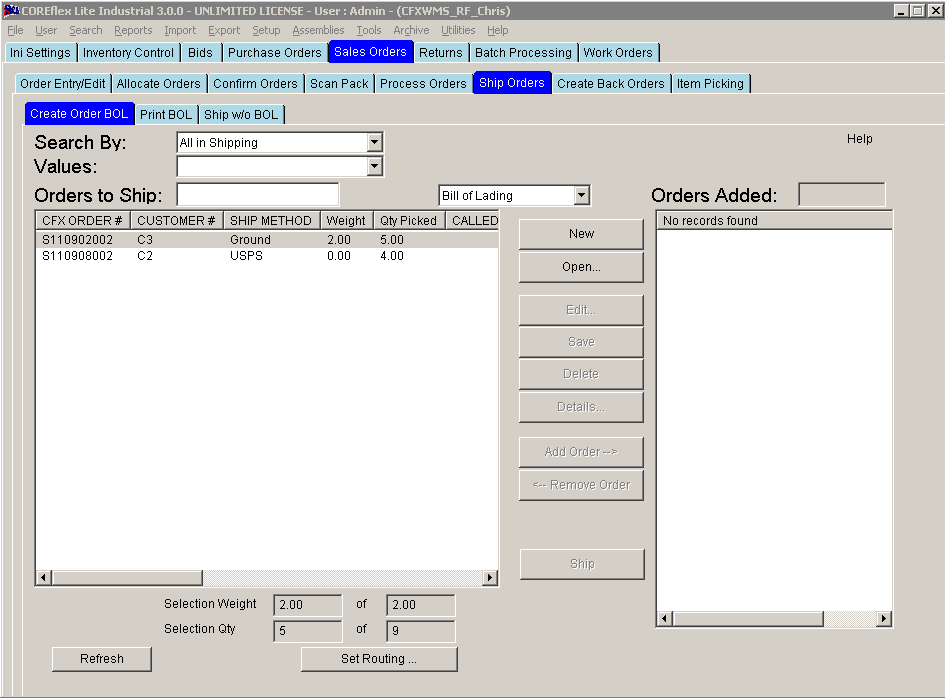SHIPMENTS – SHIP ORDERS – CREATE ORDER BOL SCREEN
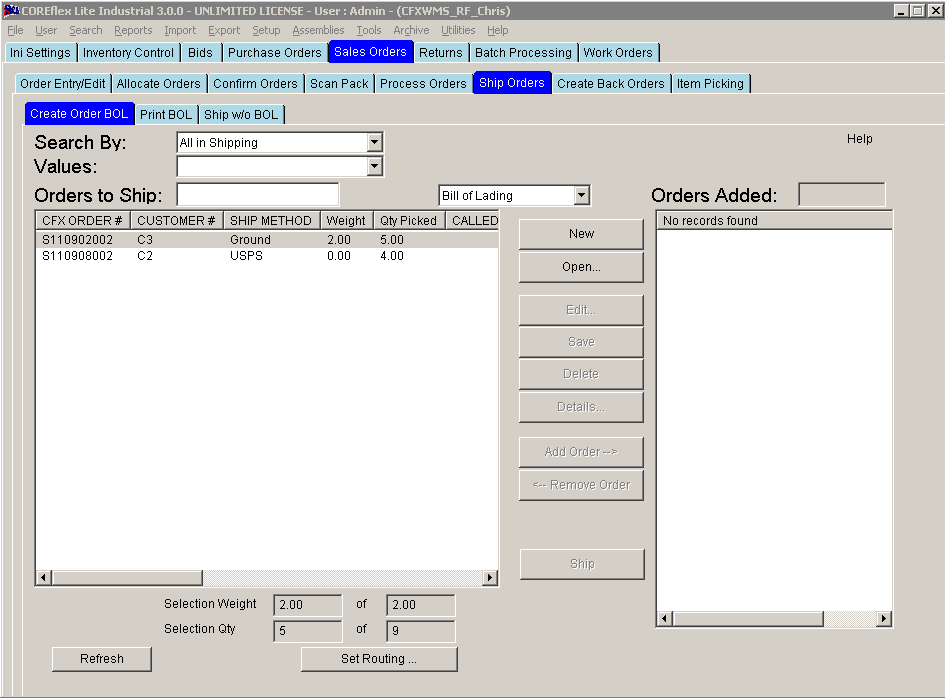
Update 22 Init 26
This screen is used to add orders to a Bill of Lading and Ship the Bill of Lading. The Orders on the BOL are in the right list. The BOL can be printed using the Edit BOL button.
Buttons
- New
- Creates a New BOL on the screen with the next BOL # in the sequence defined in the System Settings.
- BOL Ship Date is set to the Current Date.
The Ship Date may be changed on the Edit Screen.
- The Edit, Save, Delete, Add Order, Remove Order, and Ship Button will be enabled after this Button is Clicked and the New BOL is displayed.
- This Button and the Open Button are disabled when a BOL
is displayed on the Screen.
- Remove Order
- Removes the order from a BOL.
- When editting a Shipped BOL, this will open the Un-Ship Order Screen.
- Ship
- Marks the BOL as shipped.
- Updates the Order to a shipped status and updates the order header date shipped to the BOL date shipped.
- Inserts automatic shipping charges.
- Queues the order for Order export.
- For Master Bill of Ladings, the ship button sets the number of pallets in the lead order’s order header to the total number of pallets on the BOL (Set on in the Edit screen.) The remaining orders on the BOL have their number of pallets in their order header set to zero (0).
- Details
- Displays the BOL Details Dialog.