RF
FROM SALES ORDERS
This function allows you to receive a PO
and prepare pre-allocated inventories against the
- *NOTE: As with most RF Function, pressing Enter without entering Data will make the Previous Screen appear.
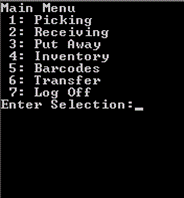
1) Access the Main Menu of the Scan gun and then choose #2 - Receiving.
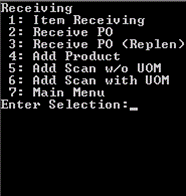
2) In the Receiving Menu click #2 – Receiving PO.
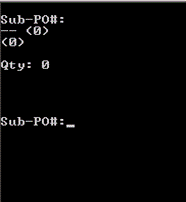
3) Input\Scan
the Sub-PO#. This will then show the
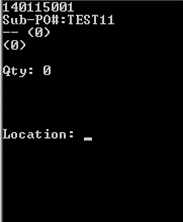
4) Input\Scan the Location where the products are to receive.
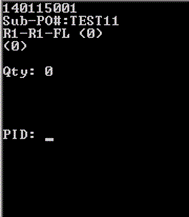
5) Input\Scan the Product ID\Product Scan Code.
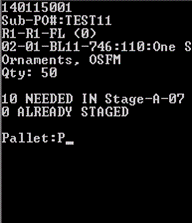
6) Input
the letter P when the Pallet # prompt appears--to go to the Move Pallet Loc
Menu. This is where receivers would use a pallet where pre-allocated
inventories against the
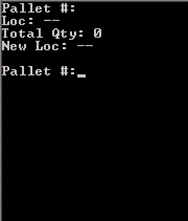
i) Input\Scan the Pallet #\Scan Code
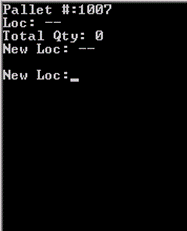
ii) Input\Scan the Location where the products are to receive. This is where the pallet would be temporarily placed after pre-allocated inventories are received before moving it to the staging location.
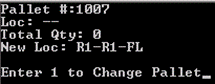
iii) Input # 1 and click Enter to go back to the Receiving PO menu.
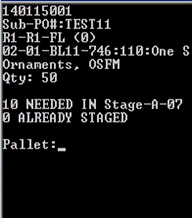
7) Input\Scan the Pallet#\Scan Code
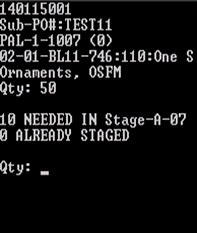
8) Input\Scan the Qty to be pre-allocated and placed in the pallet
9) Click Enter to go back one step from Qty prompt to Location prompt for you to input Location for the remaining products.
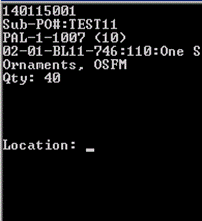
10) Input\Scan the Location for the remaining products to receive
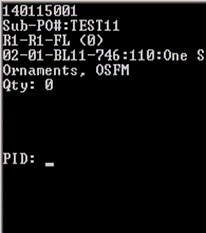
11) Input\Scan the Product ID\Product Scan Code.
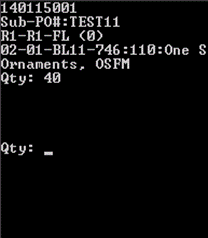
12) Input\Scan the Qty
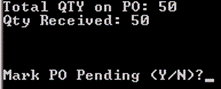
13) Click Enter until it will ask if you will Mark PO Pending and input Y and Enter.