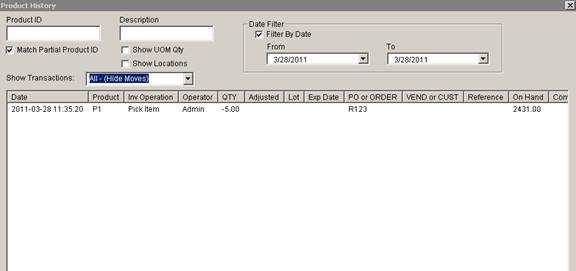ITEM PICKING
This function allows you to Pick Items directly from inventory without entering a Sales Order. Reference # and Shipping Method may be collected..
- Below is the first screen which is displayed after selecting Item Picking on the Picking Menu.
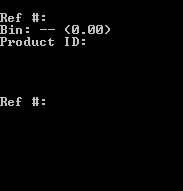
- Enter Reference # for this pick. This Prompt may be disabled in RF Prompt Configuration Screen by changing the setting Prompts: Item Picking Ref # Prompt to Disabled.
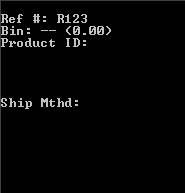
- The reference # entered is displayed. Enter a Shipping Method for the pick. This Prompt may be disabled in RF Prompt Configuration Screen by changing the setting Prompts: Item Picking Ship Method Prompt to Disabled. The screen prompts for Location.
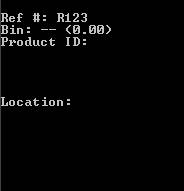
- Scan or Enter the Location for the product. This Prompt may be disabled in RF Prompt Configuration Screen by changing the setting Prompts: Item Picking Location to Disabled or List. If List is selected, a location list will appear after the Product Id is scanned.
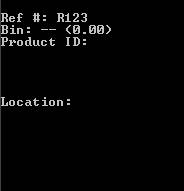
- Scan or Enter the Productid for the pick.
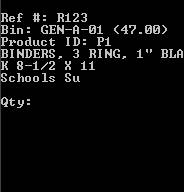
- Next to the Bin prompt the qty of the product scanned in the bin scanned will appear, the productid is also displayed. Also, either the product description or Notes will appear on the next 3 lines (15 Line Display Only). To select between the Product Description and Product Notes, use the RF Prompt Configuration Screen and change the setting Prompts: Product Field for Description to either Notes or Description. Enter the Qty Picked from the Location. The Qty Picked can also be scanned if the Prompts: Enable Quantities to be Scanned is set to Enable.
This prompt will not be displayed if the setting Prompts: Item Picking QTY Prompt is disabled. Instead, a quantity of 1 will automatically be removed from the bin at this point and the productid will be prompted for again.
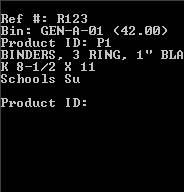
- The inventory will be reduced by the quantity entered (5 in the example above). The system will again prompt for the Product Id. You can scan the next product to be picked or press enter to return to the previous prompt. Continue this process until all the desired products are picked. Press enter to backup until you are back to the picking menu.
The Rf Item Pick will appear on the Product History screen as follows: