RF OPERATOR DIRECTED PUTAWAY
Overview:
The RF Operator Directed PutAway is used to put away inventory received into an inventory location (either a fixed or mobile location). It may be used in conjunction with a printed put-away report (for example Putaway Report – Overstock).
The operator is prompted for the Source location and productid, Destination location and quantity to Move. The inventory quantity in both locations is displayed on the screen.
Setup / Requirements:
Required Features:
Location and Product Setup:
High Level Flow
- NOTE: As with most RF Function, pressing Enter without entering a Data will always make the Previous Screen appear.
- Inventory is received and placed in a Putaway Staging Location.
- On the RF Terminal, Logon and select Putaway from the Main Menu. Type in 3, then hit Enter on your keyboard.
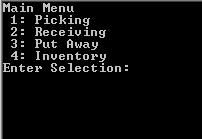
- Select Oper Directed from the Putaway Menu. Type in 1, then hit Enter on your keyboard.
- After that it will then ask for the Source:

- Enter or Scan the Source of the product; make sure to put a dash(-) in between and then press Enter.
- After that it will then ask for the Product ID:

- Enter or Scan either the Product Barcode or the Product ID number.
- What follows is that the screen will populate the Source location with the Quantity and UOM at the top.
- It will then ask for the Destination Location where the products are to be placed
NOTE: Entry of a Product ID that is not recorded as being in the Putaway Staging Location will display an error message (Invalid ID.)
- Enter or Scan the Destination Location, and then hit Enter.
- After that the Destination Location would show up on the top.
- What comes up next is that it will ask for the Quantity of the products to be moved.

- You enter the Quantity of the Product you are putting away to the Destination Location.
- After that, it will complete the move and you will see the difference at the top.
- What's next is that it will ask for another Source location for another putaway.
NOTE: Entry of a Quantity that is beyond the capacity of the Destination Location will display an error (Move exceeds capacity.) Just hit Enter and go back to putting the right amount of Quantity.
- At this point, everything would just be on a Loop; you will be asked for a Source Location and onwards.