How to Apply RF Counts…
This step must be done after doing inventory counts using the RF (see “How to do a Physical Inventory Using the RF Gun”).
From Coreflex, go to the Inventory Control - Physical Inventory - Apply Counts Screen.
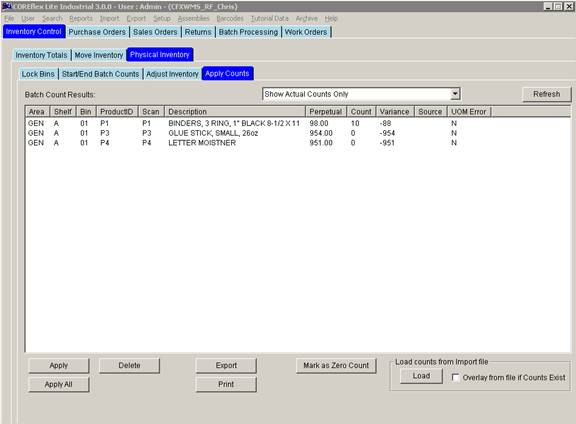
Make sure the Drop Down box at the top is set to Show Actual Counts Only. For more details on this screen, see the Inventory Control - Physical Inventory - Apply Counts Screen document.
The Screen above shows the Inventory Counts done by the RF Guns.
(1) The Perpetual column shows the quantity that Coreflex currently has for the location.
(2) The Count Column shows what the RF has counted for the bin.
Counts that are not to be applied may be discarded by highlighting the appropriate row(s) and clicking the Delete button.
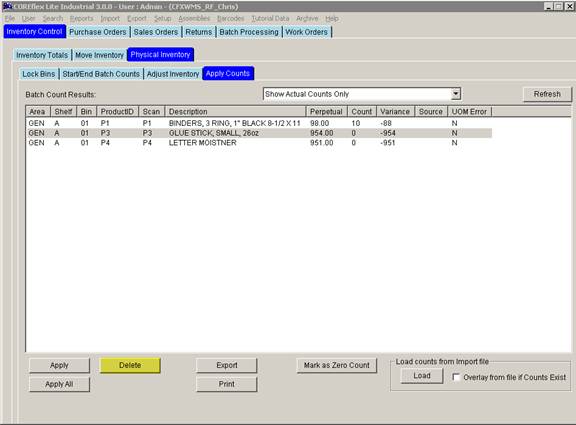
NOTE: To highlight several rows, click on the first row desired, then hold down the Ctrl Key while clicking additional rows. Also, Holding down the Shift Key while clicking will select a range of row.
To apply the inventory counts (overlay the Coreflex Perpetual Inventory with the counted value), Select the Row(s) to be applied and click the Apply button.
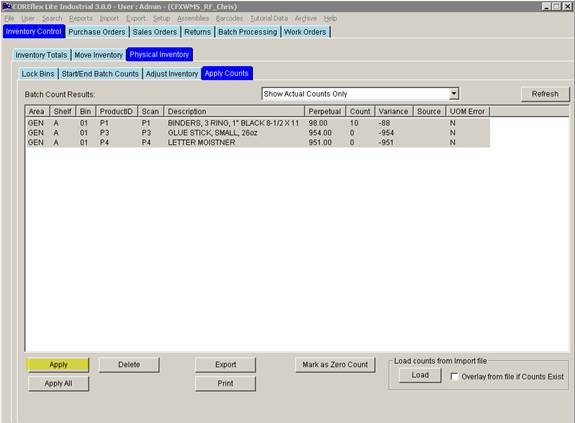
To Apply all of the counts click the Apply All Button.
The Applied counts will no longer appear on the screen.