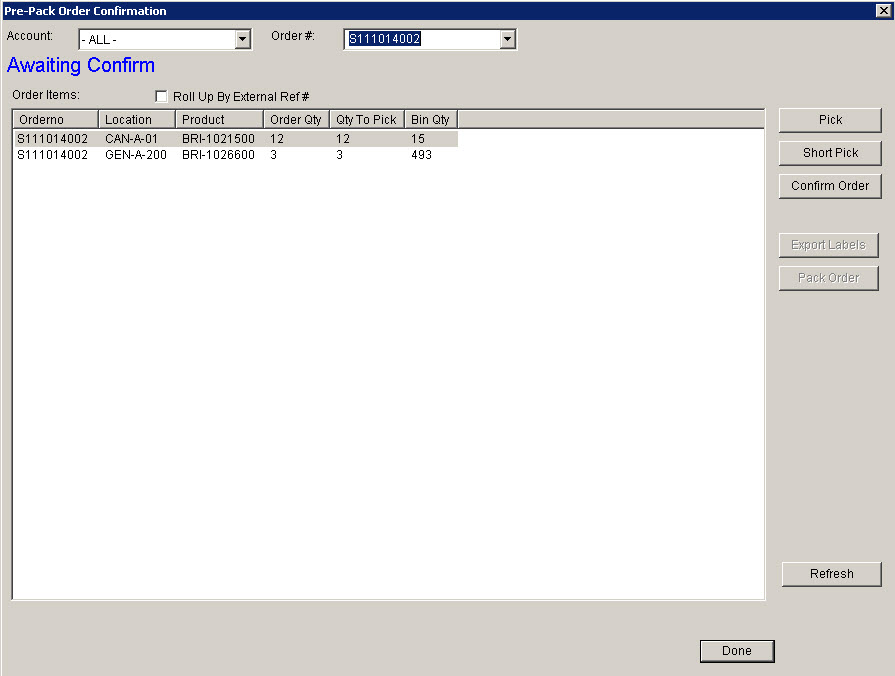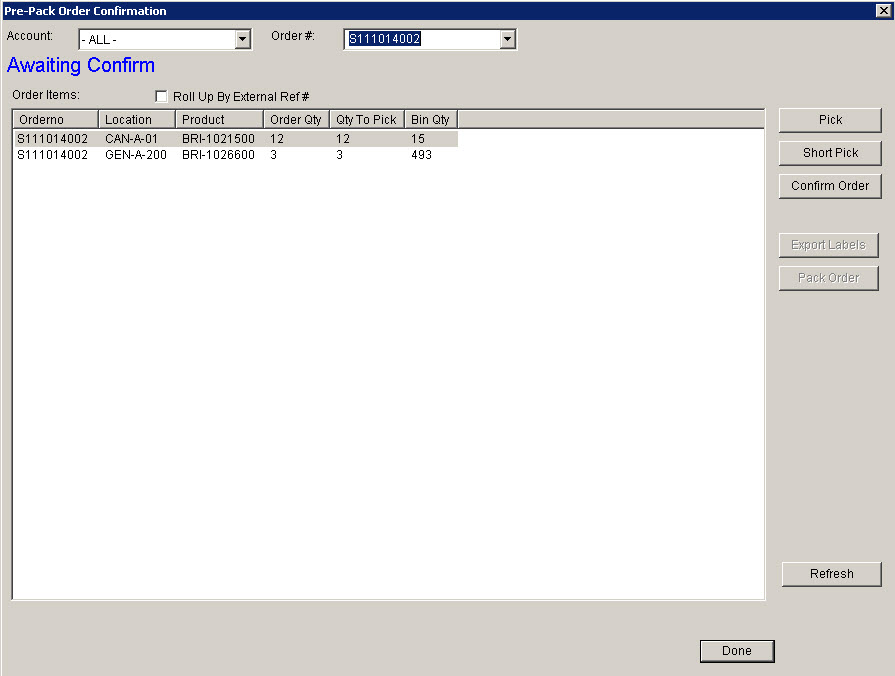TOOLS - PRE-PACK ORDER CONFIRM SCREEN
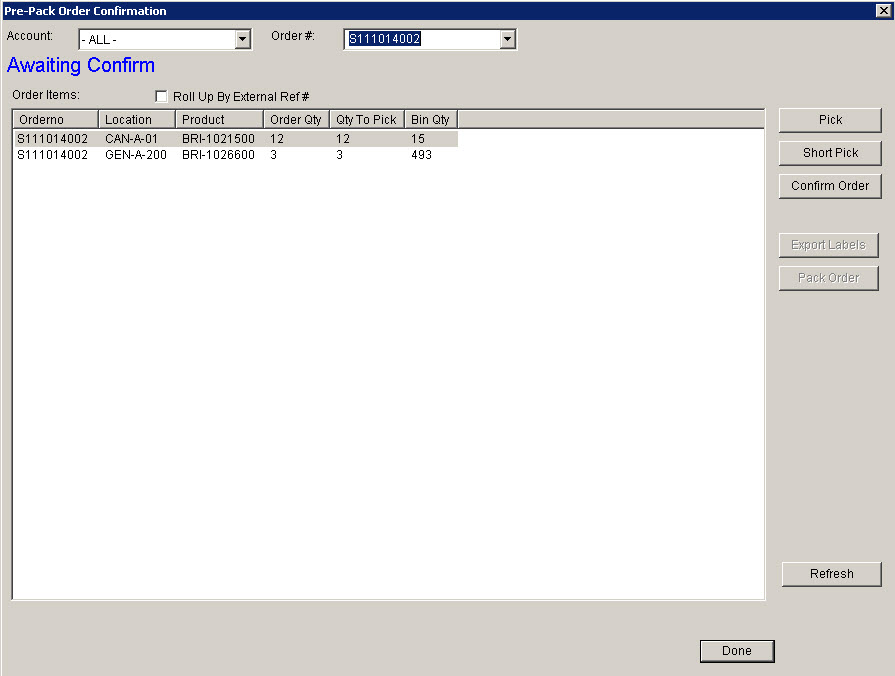
Update 22 Init 19
Overview
This screen is accessed from the TOOLs Menu by selecting Pre-Pack Order Confirm. It is used to confirm large pre-pack orders where it may be necessary to short pick entire pre-pack cartons.
Note **This screen is not enabled with the standard version of Coreflex. Please contact Customer Service if you want more information, or to enable this screen.**
Fields
- Account
- Filters the Order # drop down by account.
- Order #
- Lists the Allocated Orders for the Account specified in the Account field.
- An Order number can also be entered into the field.
Buttons
- Short Pick
- Marks the Qty To Pick on the Line as 0.
- If Roll Up By External Ref # is checked, the Screen will display a distinct list of the Prepacks in the order. TO Short Pick entire pre-packs, highlight them as desired and click Short Pick.
- The Qty To Pick defaults to the Order Qty when the order is opened initially on this screen.
- Pick
- Marks the Qty To Pick equal to the Order Quantity if it had been previously Short Picked.
- If Roll Up By External Ref # is checked, the Screen will display a distinct list of the Prepacks in the order. TO Pick entire pre-packs which were mistakenly short-picked BEFORE the orderis confirmed, highlight them as desired and click Pick.
- The Qty To Pick defaults to the Order Qty when the order is opened initially on this screen.
- Confirm
- Confirms All of the Order lines based on the Qty To Pick set by using the Short Pick and Pick buttons.
- Export Labels
- Creates a UCC Label Export File.
- This button is available after the Order is confirmed.
- Pack Order
- Sets the Order Status to Packing Complete.
- This button is available after the Order is confirmed and, when required, Labels are exported.
- Done