SHIPMENTS – SHIP ORDERS – CREATE PALLET BOL SCREEN
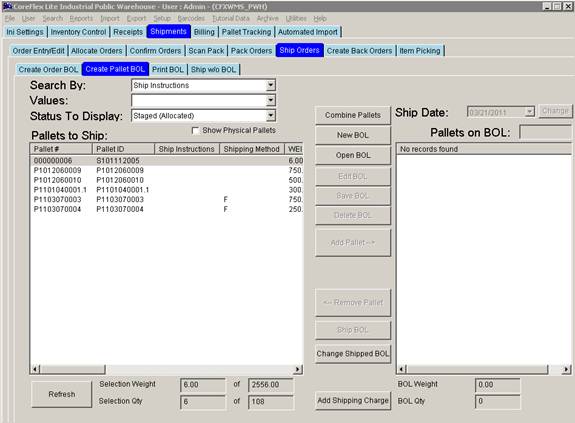
Update 22 Init 13
Brief Description
This screen is used to add pallets to a Bill of Lading and Ship the Bill of Lading. The Pallets on the BOL are in the right list. The BOL can be printed using the Edit button.
Buttons
Change Shipped BOL
Clicking this button allows you to add or remove pallets to a shipped BOL. Doing this will move the inventory for the pallet into or out of the system. When the button is clicked, a dialog will open listing the Shipped BOLs in the system. Select a Shipped BOL and the BOL information will show on the screen.
Use the Add and Remove Pallet Buttons to update the BOL. When a change is made, the Action column will indicate that the pallet is to be added (ADD) or removed (REMOVE). If an error is made, use the Cancel Action button to remove the changes. Note that you cannot add and remove at the same time. You need to apply all the adds (or removes) and then remove (or add) the pallets desired.
When the pallets have been added or removed as desired, Click the Apply Changes button and the pallets to be added will be added to the BOL and removed from inventory and the pallets to be removed will removed from the BOL and added to Inventory in a status of 3200 – Allocated.