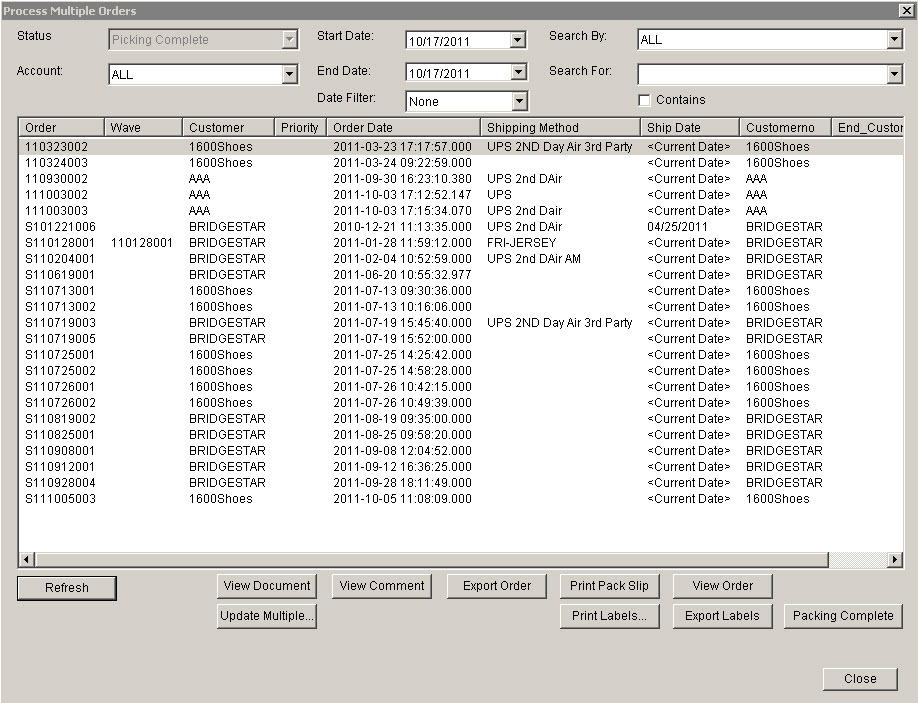SHIPMENTS – PACK ORDERS PACK MULTIPLE SCREEN
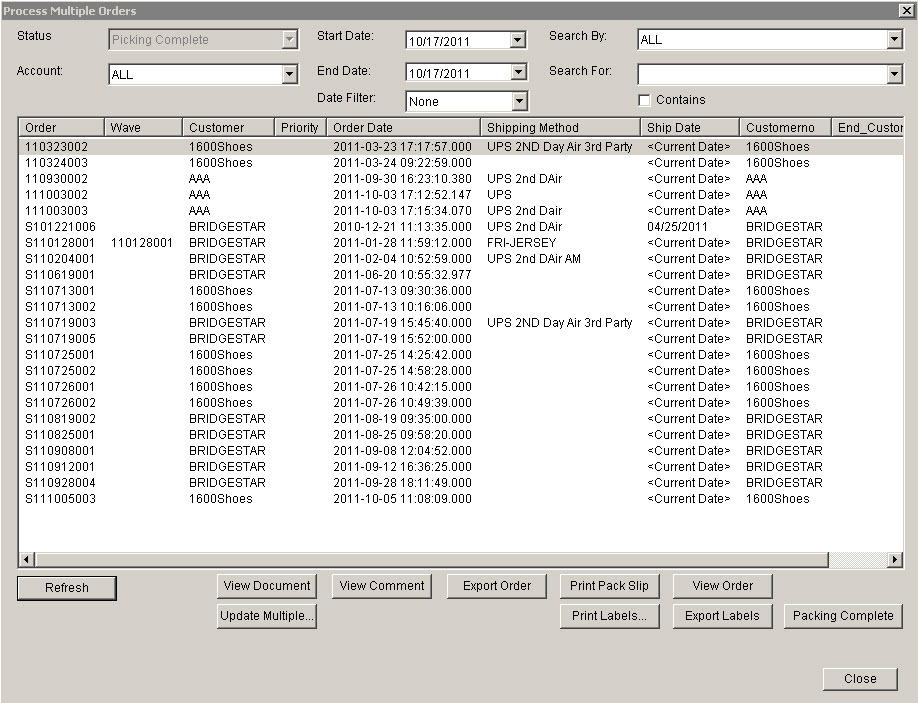
Update 22 Init 19
This screen is used to update multiple order as Packed Complete. Packing Slips may also be printed and Shipping information may be updated for multiple orders. This screen can be reached from the
Pack Orders screen by clicking Pack Multiple Orders.
Fields
- Account. Select account to filter by or ALL for all accounts.
- Search By. Select order field to search for or ALL for all orders.
- Search For. Data to match on in the Search By field. If Contains is checked, orders will come up as a match if the Search For Data is contained in the Search By field, an exact match is not needed.
- Date Filters. Orders that whose Date Filter Field is betweeen the Start and End Date will be selected. If the Date Filter field is set to None, this filter will not be used.
Buttons
- Refresh. Refreshes the Order List.
- View Document. Displays PDF of the order highlighted.
- View Comment. Displays the Order Comment for the highlighted order.
- Export Order. Creates a text file of the highlighted orders in the list.
- Export Labels. Creates Label Export file for UCC 128 Labels for each highlighted order. The labels will print just as they do when Export Labels is clicked on the Packing Screen.
- Print Pack Slip. Prints the Packing Slip for the highlighted orders in the list.
- View Order. Displays the order details.
- Update Multiple. Opens the Update Multiple Orders dialog. This allows updating of the order fields for multiple orders.
- Print Labels. Opens the Order Print Shipping Labels Screen which allows the printing of labels for the highlighted orders.
- Packing Complete. Marks the highlighted orders as Packing Complete. This does the same thing as clicking the Pack Complete button on the Pack Orders screen.