RECLASSIFY PRODUCTS SCREEN
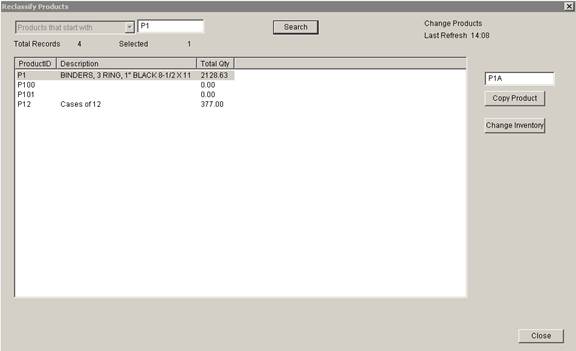
Private WH – Update 22 Init 12
1.0 This screen allows you to Copy Products and Re-assign inventory from one product to another. This is also how you change a productid by basically copying the product to the desired productid, then changing the inventory from the old product to the new product. Access this screen from the Setup menu Reclassify Product option.
2.0 Copying Products
2.1 Enter all or part of the product id in the Search Field at the top of the screen and click the Search Button.
2.2 Enter the New productid in the field above the Copy Product Button.
2.3 Highlight the desired product to copy from in the list.
2.4 Click the Copy Product Button. The new product is created with the same settings as the old product.
3.0 Re-Assigning Inventory to another Product
3.1 Enter all or part of the product id in the Search Field at the top of the screen and click the Search Button.
3.2 Enter the productid to move the inventory to in the field above the Copy Product Button. Note, the product id you are moving the inventory into must exist.
3.3 Highlight the desired product to copy from in the list.
3.4 Click the Change Inventory Button. The Inventory will be changed to use the new Productid.
3.5 NOTE - This does not change the productid on any outstanding orders or purchase orders / ASNs.