IMPORT - QUICKBOOKS
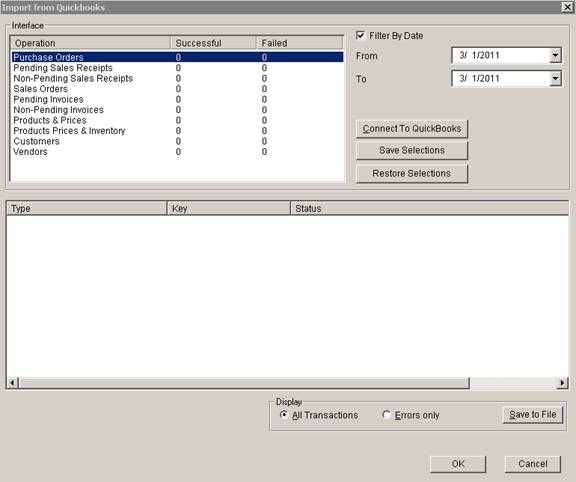
Update 22 Init 13
Overview
- This screen is opened by going to the Import Menu and selecting QuickBooks and facilitates all Imports from QuickBooks.
Notes
- QuickBooks must be running on the desktop running Coreflex. Whichever QuickBooks file is open will be the one that Coreflex Connects to.
- The first time that you connect to QuickBooks you will need Administrative access to QuickBooks (usually this means logging in the Admin user to QuickBooks). QuickBooks will display a warning message that third party software is attempting to connect with it. You should answer the message indicating that it is always ok for Coreflex to connect.
Fields
- From / To. If the Filter by Date checkbox is checked, only items in the date range selected will be imported from QuickBooks.
Buttons
- Connect
to QuickBooks.
- Performs the Operations highlighted in the left list. Status information and Errors are list in the center list.
- Products & Prices.
- Imports all item codes checked as inventory items from QuickBooks along with pricing information. If the products already exist in Coreflex, they will be updated.
- Products, Prices & Inventory.
- This is normally only done to initially load
inventory into Coreflex.
- Imports all item codes checked as inventory items from QuickBooks along with pricing information. If the products already exist in Coreflex, they will be updated.
- Creates or Updates Inventory records in Coreflex to match the Inventory levels in QuickBooks. If an item is not in inventory in Coreflex, it will be placed in the default receiving location (defaults to GEN-A-01) set in the System Setting Receiving: Receiving Area, Shelf, & Bin.
- This is normally only done to initially load
inventory into Coreflex.
- Customers.
- Imports all Customers from QuickBooks along with their addresses. If the customer is already in Coreflex, the information will be updated.
-
Sales Orders. - Imports all Sales Orders from QuickBooks. If Filter by Date is selected, only Sales Orders enterred on that date will be imported. If a product on the Sales Order does not exist in Coreflex, it will be added automatically using the Template Product defined in the System Setting Products: Template Productid provided that the System Setting: Quickbooks: Create Products from Template on QB Invoice-SO-SR Import if product does not exist in Coreflex is set to Yes.
- The Productid, Description, and Price fields will come from the Sales Order item. All other Product Settings will come from the Template Product.
- Vendors.
- Imports all Vendors from QuickBooks along with their addresses. If the vendor is already in Coreflex, the information will be updated.
- Save Selections. Saves the highlighted Operations and will re-highlight them the next time the screen is opened.
- Restore Selections. Highlights the previously saved Operations.
- Save
to File. Saves the results messages to a
text file. The information saved is determined by the Check Boxes:
- All Transactions. All result lines displayed are saved to the file.
- Error Only. Only result lines containing errors are saved to the file.
- Ok
and Cancel.
- Closes the screen.