REPORTS - COREFLEX REPORT - ORDER STATUS REPORT
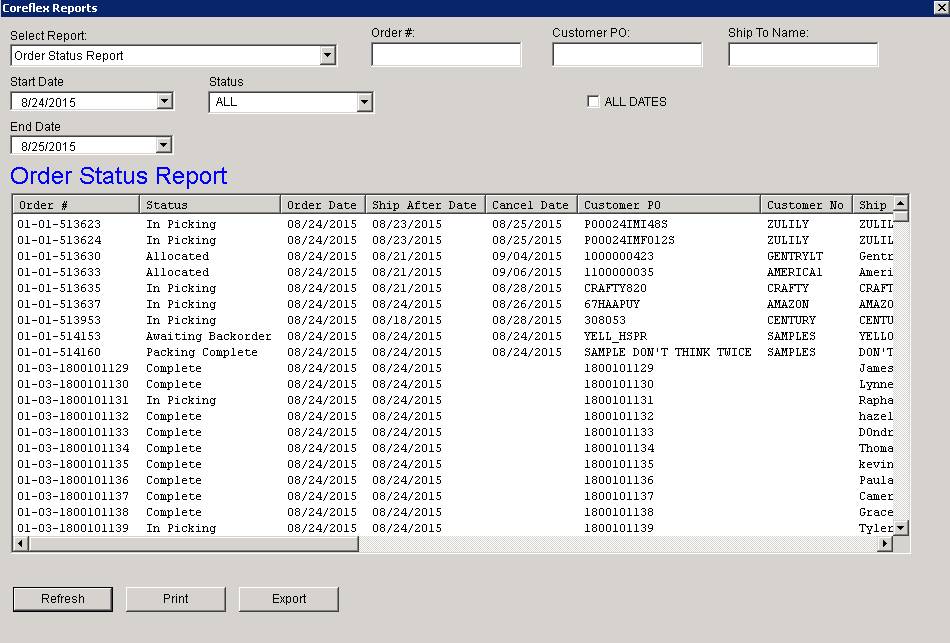
Overview
· This screen can be accessed by clicking the Reports tab and then choosing Coreflex report and choosing Order Status Report in the drop down list.
· This screen shows list of orders in a particular date range showing status of the order and other vital information.
Fields
· All Dates
o This tick box is used when you wanted to have the result to show all orders on all date range.
· Customer PO
o This field is where you can input the Customer PO and only show batches of orders having such Customer PO.
· End Date
o This field is where you choose the end of date range.
· Order #
o This field is where you can input the Order # and only show batches of orders having such Order #.
· Select report
o This drop down is where you can choose different Coreflex Reports.
· Ship To Name
o This field is where you cn filter the search by Ship To Name of the orders.
· Start Date
o This field is where you choose the start of date range.
· Status
o This drop down will let you choose either All kinds of status of orders or specific status of orders.
List Column
1. Order status report list column
a. This list show orders with essential information needed in the report. The list shows depending on the date range and how it was queried.
· Order #
· Status
· Order date
· Ship After date
· Cancel date
· Customer PO
· Customer No
· Ship to name
· Allocated by
· BOL no
· BOL Ref no
· Tracking number
· Customer
· Category
· Units Allocated
· Units not Allocated
· Total Units
· Unit Picked
Buttons
· Export
o This button allows you to export the results in the report to a .txt or .csv file format.
o This button will let you print the results in the report.
· Refresh
o This button will refresh the report and show the current one depending on the filter used.