MOVE INVENTORY
This function allows you to Move Inventory by Scanning Source Location, Productid and Destination Location.
- Below is the first screen which is displayed after selecting Move Inventory on the Inventory Menu.
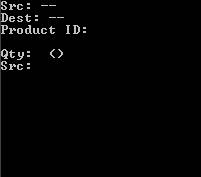
- Scan a Source Location. The Source Location scanned will appear at the top of the screen and the screen prompts for the productid to Move.
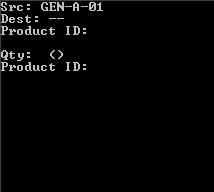
- Scan a Product. The Product information will be displayed and the qty and UOM in the Source Location will be displayed. The Screen prompts for a Destination Location.
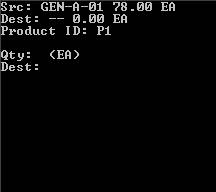
- You may either scan a destination location or a press ? to see all the locations where the product currently exists (below).
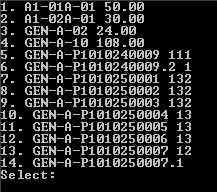
- Enter a selection (1 14) to indicate the desired destination location. The Screen will display the Qty and UOM of the product in the Destination Location. The screen will prompt for Qty.
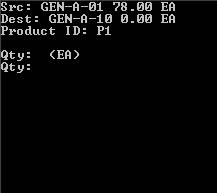
- Enter the Qty to be moved or enter a U to change the UOM that the location will keep the Product in. Note that you cannot change UOM if there are other products already in the Destination Bin. After the qty is entered, the inventory is moved and screen reverts to Step 1 to allow you to move the next product. The screen will prompt for the next Product to be moved.