CANCEL PALLET ORDERS SCREEN
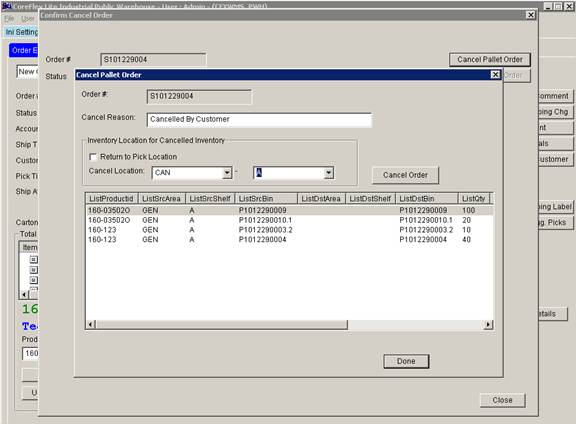
PWH - Update 22 Init 12
1.0 This screen is used to Cancel Orders that contain Pallet Inventory. It is reached by clicking Cancel on the Shipments – Order Entry Edit screen with a Pallet Order open. Next Click Cancel Pallet Order on the Confirm Cancel Order dialog and this screen appears.
2.0 Before performing the operations below, you must do the following:
2.1 If the Pallets for the order have already been shipped on a BOL, remove the pallets from the Shipped BOL using the Shipments – Ship Orders – Create Pallet BOL screen.
2.2 If the Pallets for the order on an Unshipped BOL, Remove them from the BOL using the Shipments – Ship Orders – Create Pallet BOL Screen.
3.0 Cancel Steps:
3.1 Enter a Cancel Reason (Required)
3.2 Select an Inventory Location for the Cancelled Inventory
3.2.1 If you want the inventory to be shown as available in the original picking location (for example, if the order was never physically picked), check Return to Pick Location.
3.2.2 If you want all the inventory for the order to be placed in a Cancel or Dock location, uncheck Return to Pick Location and select a Cancel Location (Area and Shelf).
3.2.3 Click the Cancel Button.
3.2.4 To Putaway pallets, combine pallets or move pallets that you cancelled to a specific location (i.e. Dock location) use the Pallet Tracking – Move Orders tab to build and confirm a work order.