SETUP- ACCOUNTS - ASSIGN ADDRESS SCREEN
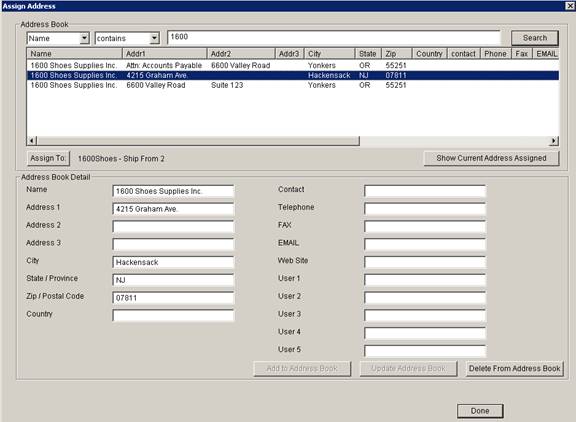
- Summary
- Use this screen to maintain Address Book entries and Assign them to various Objects in the system.
- Objects include Account Bill To, Account Ship From 1-5, and ASN Ship To addresses.
- The Item to which the address is being assigned is displayed next to the Assign To: Button. In the above example, the address is being assigned to 1600Shoes Account Ship To Address 2.
- Buttons
- Search
i. Searches for Addresses Book entries based on the search criteria selected.
- Assign To:
i. Assigns the Highlighted entry in the Address Book to the Item shown to the right of the button.
ii. Clicking this button also exits the Assign Address screen.
- Show Current Address Assigned
i. Resets the screen to show the Address already assigned to the Item.
- Add to Address Book
i. Enables when the displayed Address Book Detail information is altered.
ii. Adds the Address Book Detail as a new entry in the Address Book.
- Update Address Book.
i. Enables when the displayed Address Book Detail information is altered.
ii. Updates the highlighted Address Book entry with the updated Address Book Detail.
- Delete from Address Book.
i. Deletes the highlighted Address Book entry.
- NOTE
- Account Bill To - Email Field
(Shipment, Receipt)
- This field is where you input the email address of the receipent of the email confirmation that gets sent during a receipt or a shipment has been completed in Coreflex. It also has to be enabled in Account preferences under Shipment - Send Email Confirmation On Shipment and on Receiving - Send Email Confirmation on Item Receipt.
- Account Bill To - Email Field
(Shipment, Receipt)