APPLY IMPORTED ORDERS SCREEN
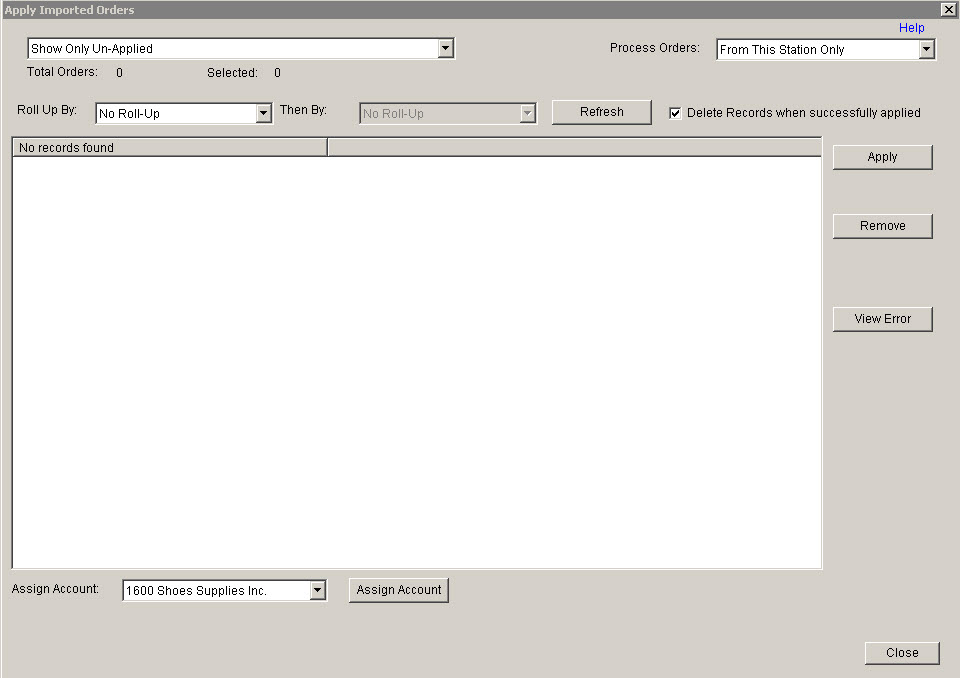
Update 22 Init 23
Overview
- This screen is used to apply orders imported using the Import Orders screen.
Notes
- When an order is applied, some order fields will be set automatically based on the data in certain fields. See the Order - ASN Import Specification for more information.
Buttons
- Apply.
- The highlighted orders will be inserted into Coreflex. The orders are inserted with a status of Awaiting Allocation.
An Apply Confirmation file can be generated for each order applied. Files are generated per the following Account Preferences:
- Apply Confirmation Custom Select
- Apply Confirmation file folder Apply Confirmation file name
- If the same order is imported on two different stations, the order with the station # in the highlighted record will be applied. The second order will then not be displayed on the Show Only Unapplied list as the order has already been applied. If both orders are highlighted (ie Process Order from All Stations is selected) and the apply button is clicked, the fisrt order will be applied and the second order will display an error message.
- The highlighted orders will be inserted into Coreflex. The orders are inserted with a status of Awaiting Allocation.
An Apply Confirmation file can be generated for each order applied. Files are generated per the following Account Preferences:
- Calc Productid
- This button is only visible if the System Setting: Orders: Order Import Post Script is set to FindProductid_Garment_PostImportOrder.sql. This will set the productids of the imported order, if blank, to the product which matches the Style, Size, Color and Packsize in the order import.
- Delete Records When Succefully applied
- When this is checked, the records for the order applied will be removed from the import order table.
System Settings
If this is not “None” there will be a Cust Order # column added to the list. Data from the Fields selected in the setting will be displayed. A Yess will appear in the error column if an existing order in the system has this value in the field selected by the system setting.