RF - NEW ORDER PICKING - PREPACK
Overview
- This screen allows you to make and pick new orders on the fly using RF scanners
- *NOTE: As with most RF Function, pressing Enter without entering Data will make the Previous Screen appear.
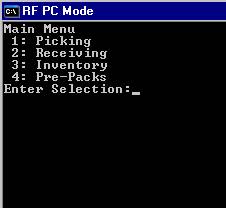
- On the Main Menu, you input 1 and choose Picking.
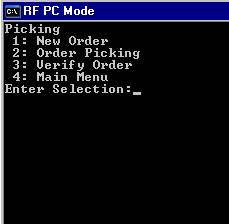
· Under the Picking Menu, you input 1 and choose New Order.
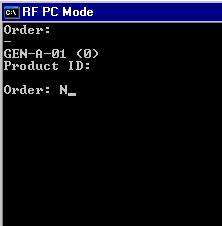
· Under the Order Menu, it prompts for an Order, you input N – a hot key for New Order and press Enter. It then generates a new Order number.
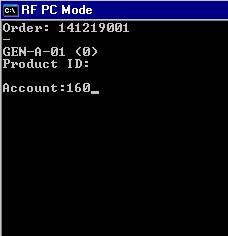
· After generating a new Order number, the screen will prompt for an Account and you need to input the Account Prefix set under the Update – Account screen.
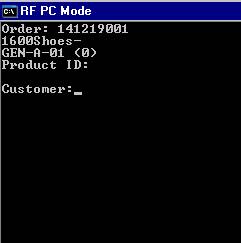
· After inputting the Account prefix, you then need to input the Customer which is set under Setup – Customer screen.
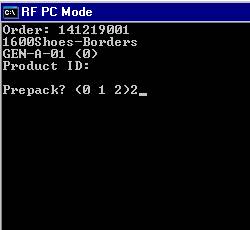
· After inputting the Customer, it will ask for Prepack options. (Please refer to your operational procedure provided by Coreflex regarding your Prepack options or contact customer support).
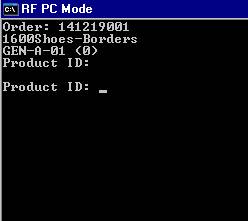
· After inputting the prepack option, for this example prepack option 2, it will ask for Product ID. You scan the product barcode or input them manually.
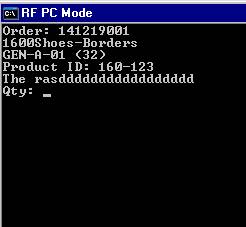
· After inputting the product ID, it will then prompt for the Qty ordered.
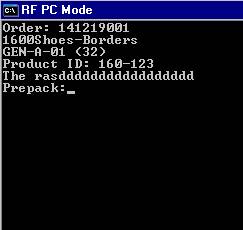
· After inputting the Qty, it will then prompt for the Prepack barcode. You scan or input the prepack barcode. After inputting the prepack barcode, it will then process and pick the items and provide serial numbers to each item and references to the prepack barcode. You can double check the serial numbers under Search –Serial Numbers screen.
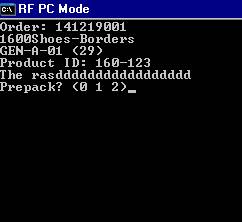
· After picking those items, it goes back to Prepack options were you can continue picking the order as needed.