How to do a Physical Inventory Using the RF Gun
1. Login to Coreflex using your Login ID and Password.
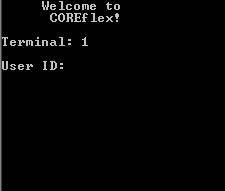
2. From the main menu, enter 3 for Inventory.
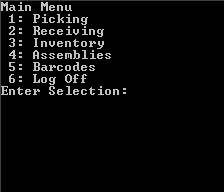
There are two methods for taking inventory. The first method is to scan every inventory unit in a location, the second is to scan an item, then enter the quantity of that item in the location. To do the latter, go to step 9.
3. To scan every item in a location and not have to enter quantity, select 9 Physical (Scan)
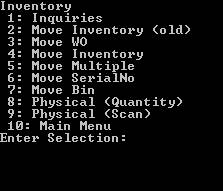
4. The RF prompts for the location to be counted. Scan the location barcode.
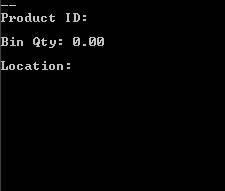
5. The RF displays the location scanned and prompts for a product id. Scan a product from the location.
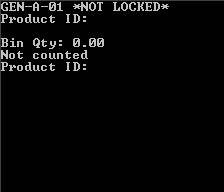
NOTE: The *NOT LOCKED* message indicates that the Location has not been locked in Coreflex, and, therefore, receipts and picks may be done in this location while the inventory count is being performed.
6. The RF displays the description of the product scanned and prompts for the next product id. This is repeated until all of the items in the location have been scanned.
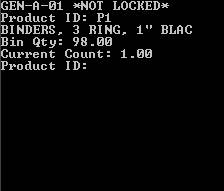
7. To scan another location, press enter and the system will prompt for a new location to count.
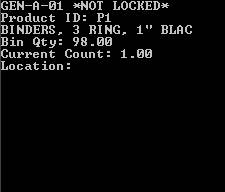
8. After scanning all the desired locations, the counts taken by the RF must still be applied. See How to Apply RF Counts.
This section deals with the other method of taking Physical Inventory, which is to scan a product, then enter the qty of that product in the location.
9. To scan an item, then enter the quantity for the item, select 8 Physical (Quantity)
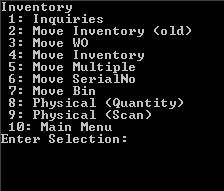
10. The RF prompts for the location to be counted. Scan the Location Barcode.
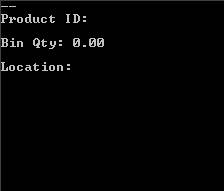
11. The RF displays the location scanned and prompts for a product id. Scan a product from the location.
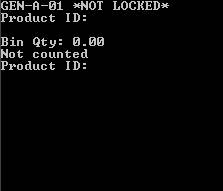
NOTE: The *NOT LOCKED* message indicates that the Location has not been locked in Coreflex, and, therefore, receipts and picks may be done in this location while the inventory is being performed.
12. The RF displays the description of the product scanned and prompts for the Quantity of the product in that location. Enter the quantity for that product in the location.
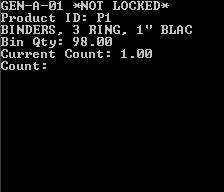
13. The RF displays the qty entered and prompts for another location to count. Scan the location.

14. After scanning all the desired locations, the counts taken by the RF must still be applied. See How to Apply RF Counts.